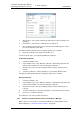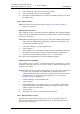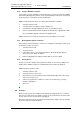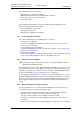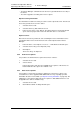Specifications
TD 92442EN
04 October 2013 / Ver. PB1
Installation and Operation Manual
OpenStage WL3 Wireless Service
48
6. Device Manager
2 In the Number menu, select “Associate with device...”. The Associate Number
dialog opens.
3 Select the device you want to associate with in the list.
4 Click “OK”.
If the selected device is online, it will immediately be updated with the selected
Number. If the selected device is not online, it will be updated the next time it is online.
It is possible to associate several Numbers with several devices simultaneously.
6.4.9 Delete a Number in the Site Database
1 Select the “Numbers” tab.
2 Select the Number you want to delete. The selected row is highlighted.
3 In the Number menu, select “Delete” or right-click and select “Delete”.
4 Click “Yes” in the Delete Number dialog.
The dialog window closes and the Number is deleted from the list.
6.4.10 Rename a Number
1 Select the “Numbers” tab.
2 Select the Number you want to rename. The selected row is highlighted.
3 In the Number menu, select “Rename...” or right-click and select “Rename...”.
The Rename number dialog opens.
4 In the “New prefix” field, enter a new prefix (if needed)
5 In the “New number” field, enter a new Number.
6 Click “OK”. The dialog window closes and the new Number appears in the list in
the Numbers tab.
6.4.11 Copy a Number
When a Number is copied, the parameter settings and device type for that Number will
be copied to a new specified Number.
1 Select the “Numbers” tab.
2 Select the Number you want to copy. The selected row is highlighted.
3 In the Number menu, select “Copy...”, or right-click and select “Copy...”. The
Copy Number dialog opens.