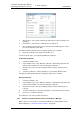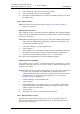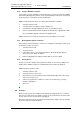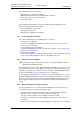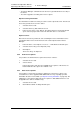Specifications
TD 92442EN
04 October 2013 / Ver. PB1
Installation and Operation Manual
OpenStage WL3 Wireless Service
47
6. Device Manager
6.4.7 Apply Template to Numbers
If a template has been created for a device type, it can be used to set the parameter
values for a range of devices, or a single device.
1 Select the “Numbers” tab. The Number view opens.
2 Select the Number(s) you wish to apply the template on.
3 In the Number menu, click “Apply template...”. Alternatively, right-click the
Number in the
Number list and select “Apply template...” from the menu that
opens.
4 Select a template from the Template list.
5 Click “OK”.
If the parameters in the database have been edited but not yet sent to the device
it is indicated with “Not synched” or “Update queued”.
If the Number has not been associated with a device, it is now possible to do so.
Connect a device and associate it with a Number in the database. The parameters will
automatically be sent from the Device Manager to the device. See chapter 6.4.8
Associate a Number with a Device .
6.4.8 Associate a Number with a Device
Before being able to synchronize parameters between the Device Manager and a
device, it is necessary to associate a Number with the device. It is possible to enter
several Device IDs in advance and to associate them with a Number at a later moment.
See also 6.5.6 Assign a Number to a device on page 52 and 6.5.5 Add a new Device
on page 51.
1 Select the “Numbers” tab.