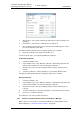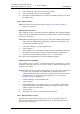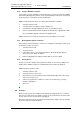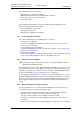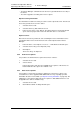Specifications
TD 92442EN
04 October 2013 / Ver. PB1
Installation and Operation Manual
OpenStage WL3 Wireless Service
46
6. Device Manager
NOTE: When parameters have been edited and the device is synchronized, only the
edited parameters will be sent to the device.
6.4.6 Edit Parameters for a Number
The Edit parameters window shows the set of parameters relevant to the Number that
is being edited. The parameter groups are organized in a tree structure in the left pane,
with the parameters in the current node in the right pane. The parameter list has one
column with the parameter name, and another column shows the parameter value.
This can be for example a numerical value, a boolean value, or text. Clicking the
icon will give a short description of the selected parameter.
1 Select the “Numbers” tab. The Number view opens.
2 Select the Number. The selected row is highlighted.
3 Click “Edit” in the Number menu. Alternatively, right-click and choose “Edit”, or
double-click the Number.
The Edit Parameters for <Number> window opens, where <Number> is the ID of
the current Number.
Figure 15. Editing parameters
4 In the left pane, select parameter.
5 On the Value row, make the changes.
When a parameter has been edited, the name of the node to which the
parameter belongs changes to a blue color.
(Click “Cancel” if you want to undo all parameters edited since your last save and
return to the main window.)
6 Click “OK” to save the changes.
NOTE: When you save the parameters, they are automatically sent to the device if it is
online.