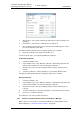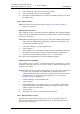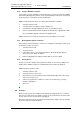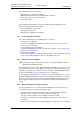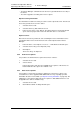Specifications
TD 92442EN
04 October 2013 / Ver. PB1
Installation and Operation Manual
OpenStage WL3 Wireless Service
45
6. Device Manager
3 Click the Root- or the Client certificate tab depending on which certificate to be
managed.
4 Click “Browse“ and locate the certificate file to be imported.
5 If the certificate is passport protected, an Enter Password dialog opens. Enter
the password and then click “OK”.
A Confirm Certificate window opens showing the details of the certificate.
6 Import the certificate to the handset by clicking “Yes“.
If needed, repeat step 3 - 5 for importing additional certificates.
View Certificate Details
1 Select the “Numbers” tab.
2 In the Number menu, select “Manage certificates”. Alternatively, right-click the
handset in the
Numbers list and select “Manage certificates”.
3 Click the “Root” tab or the “Client” tab depending on which certificated to be
viewed.
4 Select the certificate to view by clicking the corresponding “Details“ button.
A Certificate details window appears showing the details of the certificate.
Remove Certificate
1 Select the “Numbers” tab.
2 In the Number menu, select “Manage certificates”. Alternatively, right-click in the
handset in the
Numbers list and select “Manage certificates”.
3 Click the “Root” tab or the “Client” tab depending on which certificated to be
removed.
4 Select the certificate to remove by clicking the corresponding “Remove“ button.
5 Click “Yes“ to confirm the deletion.
The certificate is now removed from the handset.
6.4.5 Parameter Transfer between a Device and the Device Manager
When a device is connected, it is synchronized with the associated Number in the
Device Manager, see 6.5.2 Synchronize a Device on page 50.