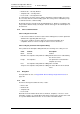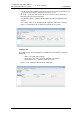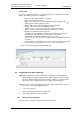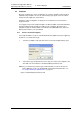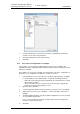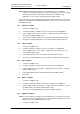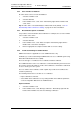Specifications
TD 92442EN
04 October 2013 / Ver. PB1
Installation and Operation Manual
OpenStage WL3 Wireless Service
44
6. Device Manager
6.4.2 Save a Number to Database
An online device can be saved to the database.
1 Select the “Numbers” tab.
2 Select the Number.
3 In the Number menu, select “Save”. Alternatively, right-click the Number and
select “Save”
Tip: An online device can automatically be enabled and saved (default), see 6.9.1
Automatically enable new Devices Settings on page 63 for more information.
6.4.3 Enter/Edit Description of a Number
It is possible to enter information about a Number. For example, the user of the number
or the location of the device.
1 Select the “Numbers” tab.
2 Select the Number.
3 In the Number menu, select “Enter description”. Alternatively, right-click the
Number and select “Enter description”.
4 Enter an appropriate description and click "OK" to save the setting.
6.4.4 Certificate Handling for VoWiFi Handset
NOTE: This function is applicable for some VoWiFi handsets only.
Certificate(s) is used for authorizing a VoWiFi handset to access a WLAN system using
Extensible Authentication Protocol (EAP).
There are two types of certificates: Root certificate and client certificate.
The VoWiFi handset uses the root certificate to control if the WLAN system is trusted. If
the system is trusted, the handset send its client certificate to show that it is authorized
to access and log on to the system.
The root- and the client certificate contain a public key, but the client certificate also
contains a private key.
The following must be done to be able to use certificates:
• Import certificates to handset
• Select which client certificate to use by setting an EAP client certificate parameter,
see the Configuration Manual for the VoWiFi handset.
Import Certificate
1 Select the “Numbers” tab.
2 In the Number menu, select “Manage certificates”. Alternatively, right-click the
handset in the
Numbers list and select “Manage certificates”.