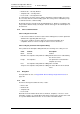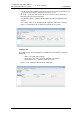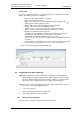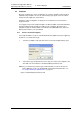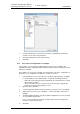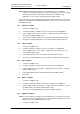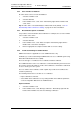Specifications
TD 92442EN
04 October 2013 / Ver. PB1
Installation and Operation Manual
OpenStage WL3 Wireless Service
43
6. Device Manager
2 Select the template you want to upgrade. The selected row is highlighted.
3 In the Template menu, select “Upgrade...” or right-click and select “Upgrade...”.
The
Upgrade template dialog opens.
4 Select the parameter version to upgrade to.
5 Click “OK”. The template is upgraded and the dialog window closes
6.3.8 Apply a template
1 Select the “Templates” tab.
2 Select the template you want to use. The selected row is highlighted.
3 In the Template menu, select “Apply to...” or right-click and select “Apply to...”.
The
Apply template window opens.
4 If needed, select search parameters or click “Show all”.
5 Select Number(s) to apply the template on.
6 Click “OK”. The template is applied and the dialog window closes.
6.4 Numbers
6.4.1 Create New Numbers
1 Select the “Numbers” tab.
2 In the Number menu, select “New...”. Alternatively, right-click in the Numbers list
and select “New...”.
3 In the Device type drop-down list, select device type.
4 In the Parameter version drop-down list, select the parameter version.
5 In the Tem plate drop-down list, select template to run on the Number. This is
optional and therefore “None” can be selected.
6 In the Prefix field, enter the Number’s prefix (if needed).
7 Select one of the following options:
• To create a single Number, select the Single option and enter the call number.
Click “OK”.
• To create a range of Numbers, select the Range option. Enter the start call
number, end call number, and click “OK”.
Note: The maximum range that can be added at a time is 100 Numbers.