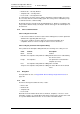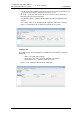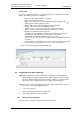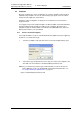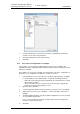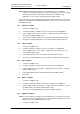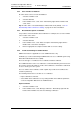Specifications
TD 92442EN
04 October 2013 / Ver. PB1
Installation and Operation Manual
OpenStage WL3 Wireless Service
42
6. Device Manager
NOTE: When the Edit template window is opened from the “Use as template”
command, an extra drop-down list is shown in the bottom left corner. This setting
decides which parameters that shall be copied from the Number. If “All
parameters” is selected, the synchronization time will be longer.
It is also possible to create a template from a handset that is online but not stored in the
database. The template will contain all parameters for the device except for those that
are Number specific.
6.3.3 Rename a template
1 Select the “Templates” tab.
2 Select the template you want to rename. The selected row is highlighted.
3 In the Template menu, select “Rename...” or right-click and select “Rename...”.
The
Rename template dialog opens.
4 In the Rename template dialog, enter a new name in the New name text field.
5 Click “OK”. The dialog window closes and the new name appears in the list.
6.3.4 Copy a template
1 Select the “Templates” tab.
2 Select the template you want to copy. The selected row is highlighted.
3 In the Template menu, select “Copy...” or right-click and select “Copy...”. The
Copy template dialog opens.
4 In the dialog window, enter a new name in the New name text field.
5 Click “OK”. The dialog window closes and the new template appears in the list.
6.3.5 Edit a template
1 Select the “Templates” tab.
2 Select the template you want to edit. The selected row is highlighted.
3 In the Template menu, select “Edit...” or right-click and select “Edit...”. The Edit
template window opens.
4 In the Edit template window, edit the parameters that shall be edited.
5 Click “OK”.
6.3.6 Delete a template
1 Select the “Templates” tab.
2 Select the template you want to delete. The selected row is highlighted.
3 In the Template menu, select “Delete”, or right-click and select “Delete”, or press
the Delete button. The
Delete template dialog opens.
4 Click “Yes”. The dialog window closes and the template is deleted.
6.3.7 Upgrade a template
NOTE: In order to upgrade a template, the new parameter version must have the same
major version as the old parameter version. For example, upgrading from 25.8 to
25.9 works, but not upgrading from 25.8 to 26.x.
1 Select the “Templates” tab.