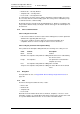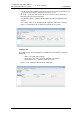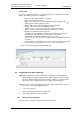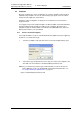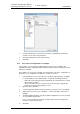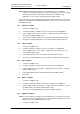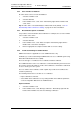Specifications
TD 92442EN
04 October 2013 / Ver. PB1
Installation and Operation Manual
OpenStage WL3 Wireless Service
39
6. Device Manager
Licenses Tab
The Licenses tab shows all devices configured at the site in a detailed list (see figure
below). The following columns are displayed:
• Device ID – the unique identifier of the device.
• Device type – the device model.
• Online – shows if the device is connected to the Device Manager. The
symbol indicates that the device is online
• Serial number – the number identifying the device hardware
• Number – The Number associated with the device.
• Software version – shows the version of the software in the device
• Status – shows the license synchronization status for the devices.
Examples of status that can be shown are:
“Sending” means that WSG is sending license information to the device.
“Server failure” means that there is some kind of error with the
communication between the WSG and the license server.
“License too old” – The device has a newer license than WSG. A refresh has
to be done.
“Needs update” – An attempt to move a license from one handset to another
has been made, but the latest license does not exist in the handset.
Figure 13. The Licenses tab in the Device Manager.
6.2 Logging On to the Device Manager
NOTE: When an attempt is made to start the Device Manager, a dialog window is
displayed with a warning that the program’s digital signature cannot be verified.
The text is displayed in the language used in the computer’s operating system.
Click “Run” (or the equivalent term in the operating system language).
NOTE: Ten clients can be logged in at the same time, but to avoid conflicts make sure
that only one at a time is updating Numbers.
1 Log on to the module.
1 Enter User name and Password and click “OK”.
2 Click “Device Manager” on the start page.
6.2.1 Closing the Device Manager
In the File menu, click “Exit”. The Device Manager shuts down.