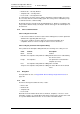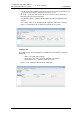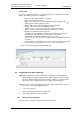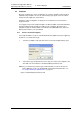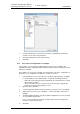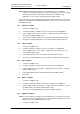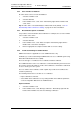Specifications
TD 92442EN
04 October 2013 / Ver. PB1
Installation and Operation Manual
OpenStage WL3 Wireless Service
36
6. Device Manager
• Numbers tab – sorted by Number
• Templates tab – sorted by Name
• Licenses tab – sorted by Device ID
To sort the list by any other column, click the appropriate column heading. To reverse
the sort order, click the column heading again. The sorting order is indicated by an up
or down arrow in the column heading.
By default, the list in each tab shows all available Devices, Numbers or Templates, but
it is possible to filter the list by selecting the desired device type in the left hand pane of
the work area.
6.1.4 Color coded Information
Color coding for lists in tabs
• If the version number is shown in red, the Device Manager has found no parameter
definition files supporting that device type.
• If the version number is shown in dark red, the parameter definition file is
compatible, but does not have exactly the same version as the device.
Color coding for parameter and template editing
In the parameter and template editing windows, the following color coding is used:
6.1.5 Navigation
For keyboard short-cuts, see Appendix B: Device Manager Keyboard Shortcuts on
page 103.
6.1.6 Tabs
The Device manager has different views, or tabs:
•Devices tab
• Numbers tab
• Templates tab
• Licenses tab
Each tab shows information about devices, Numbers, templates, or licenses. Some
information overlaps, for example Device ID, which is tied to both a specific device and
to a specific Number. Different menus are accessible in the different tabs.
Color Context Description
Black General Normal
Dark blue For templates and parameter editing Parameter has been edited during
the current session
Purple For templates The parameter is included in the
template (checked)
Red For templates and parameter editing Value not valid
Turquoise For templates and parameter editing The value differs from the default
value