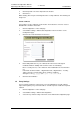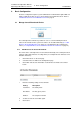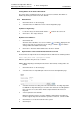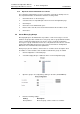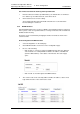Specifications
TD 92442EN
04 October 2013 / Ver. PB1
Installation and Operation Manual
OpenStage WL3 Wireless Service
22
4. Basic Configuration
Symbols used in the Fault Log
To get more detailed information about the events, the log entries can be expanded by
clicking the “Expand all entries” link. Single log entries can be expanded by clicking the
individual “+” icon.
4.3.5 Administer the Fault Log
The Fault log can be exported in a CSV (Comma Separated Values) file format. The log
can be cleared from non-active faults and a timeout can also be set to block repeated
faults, that is, the fault will be discarded and no actions will be executed.
1 Click “Configuration” on the Start page.
2 Select select Other Settings > Administer Fault Log, in the menu on the
Configuration page.
Export the Fault Log in CSV format
1 Click “Export”.
2 Click “Save” in the dialog window and enter the file name (default name
statuslog.csv) and the file path.
Remove all non-active faults from the Fault Log
1 Click “Clear”.
2 Click “Yes” in the dialog window to remove all non-active faults from the status
log file.
Symbol Description
Active persistent fault
Persistent fault that has been handled
Reset message, no fault exists