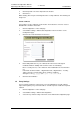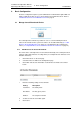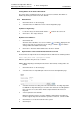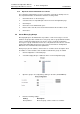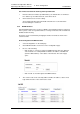Specifications
TD 92442EN
04 October 2013 / Ver. PB1
Installation and Operation Manual
OpenStage WL3 Wireless Service
18
4. Basic Configuration
Sorting Entries in the Central Phonebook
The entries in the Central phonebook can be sorted on Last Name, First Name or
Number by clicking the arrows in the list’s title bar.
4.1.2 Delete Entries
1 Click “Phonebook” on the start page.
2 Select Phonebook > Edit in the menu on the Configuration page.
A) Delete a single Entry:
1 Locate the entry to be deleted and click the button in the same row.
2 Click “Save”. The entry is deleted.
B) Delete several Entries:
1 Click “Delete All”.
All entries in the list will be crossed over and the icon will be displayed to the
right of each entry. If you want to keep an entry just click the icon and the
changes will be discarded for that entry.
2 Click “Save”. All entries marked with a blue arrow are deleted.
4.1.3 Import Entries to the Central Phonebook from a CSV File
The CSV file to be imported to the Central phonebook shall have the following format:
First name;Last name 1;Telephone number
Different separators may be used, see below:
NOTE: When importing a Central phonebook file in CSV format, existing entries are
deleted.
1 Click “Phonebook” on the start page.
2 Select Phonebook > Import/Export in the menu on the Configuration page.
3 Select the character encoding of the file in the Character encoding drop-down
list. NOTE: It is important that you select the same character encoding that the
file is saved as. If not, the entries will be corrupted after the file has been
imported.
4 Select separator for the CSV file.
Different separators may be used in a delimiter-separated file. Currently, the
module supports import of files with the separators semicolon, comma or TAB.
5 Click “Browse” to locate the CSV file in the system.
6 Click “Import”.