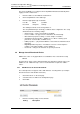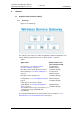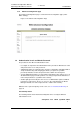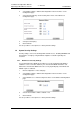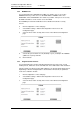Specifications
TD 92442EN
04 October 2013 / Ver. PB1
Installation and Operation Manual
OpenStage WL3 Wireless Service
6
2. Installation and Configuration Steps
2 To add additional rows click “Add” again.
3 Click “Save”.
2.4.2 Import entries from CSV file
The CSV file to be imported to the phonebook should have the following format with
either “;“ or “,“ as delimiter (as in the example below) or TAB:
First name 1;Last name 1;Phone number 1
First name 2,Last name 2,Phone number 2
NOTE: When importing a Central phonebook file in CSV format, existing entries are
deleted.
1 Click “Phonebook” on the start page.
2 Select Phonebook > Import/Export in the menu on the Configuration page.
3 Select separator for the CSV file.
Different separators may be used in a delimiter-separated file. Currently, the
module supports import of files with the separators semicolon, comma or TAB.
4 Click “Browse” to locate the CSV file in the system.
5 Click “Import”.
2.5 Optional Settings
• Set Language – it is possible to translate the user interface language, refer to
chapter
14.1 Customize the Language on page 81.
• Open Access Protocol (OAP) – makes it possible to communicate with other
systems that is connected to the module. Refer to chapter
11. Open Access
Protocol (OAP) on page 76.
• Digit Manipulation – makes it possible to set the way telephone numbers are
converted in telephone number lists. See
5.5 Digit Manipulation in Central
Phonebook on page 30.
Last Name: The family name
First Name: The first (given) name
Number: The telephone number