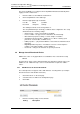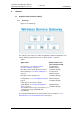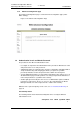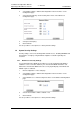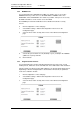Specifications
TD 92442EN
04 October 2013 / Ver. PB1
Installation and Operation Manual
OpenStage WL3 Wireless Service
5
2. Installation and Configuration Steps
As long as the WSG is not configured, the Setup Wizard will start automatically when
logging on from a web browser.
1 Enter the address to the WSG in a web browser.
2 Click “Setup Wizard” on the Start Page.
3 Enter the appropriate login credentials.
The default passwords can be changed later on.
The setup wizard will open and help you with the basic configuration. The setup
wizard includes the following settings:
• Network setup – can be set manually or via DHCP
• License number – the type of license determines the functionality
• Date and time properties/settings – for time stamps on activities
• Central Phonebook properties – database to use when searching (local
phonebook on the module, or LDAP server).
• LDAP properties – (only visible if LDAP is selected in the Central Phonebook
properties)
• Digit Manipulation Properties – information on how to convert telephone
numbers (only visible if LDAP is used as database)
• Passwords – change from default to site specific passwords
2.4 Manage Central Phonebook Entries
NOTE: This section is only applicable if a local database was selected in the Setup
Wizard.
The phonebook entries can be added manually or by importing a CSV file. If the local
database Local - 2000 View only is to be used, the CSV file is required to add the
entries.
2.4.1 Add Entries to the Central Phonebook
The central phonebook supports entries with character encoding UTF-8 (for example
Russian characters and Swedish characters).
1 Click “Phonebook” on the start page.
2 Select Phonebook > Edit on the Configuration page.
3 Click “Add”.
1 Enter the following settings in the text fields:
User ID: admin sysadmin
Password: changeme setmeup
Setting Description