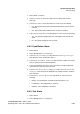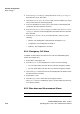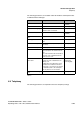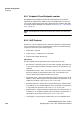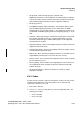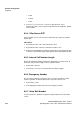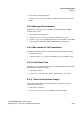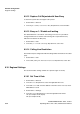Specifications
Handset Configuration
Display
A31003-M2000-M100-1-76A9, 11/2012
6-36 OpenStage WL 3 / WL 3 Plus, Administration Manual
1. Select Device > Settings.
2. In the User display text field, enter the text to be displayed.
6.11.2 Rotate Display Text
The handset may be configured to show the contents of the display (except the
soft key bar) upside-down at incoming calls or messages.
1. Select Device > Settings > Display.
2. In the Rotate display text list, choose Normal or Inverted.
6.11.3 Font style
The display font style can be changed to bold for increased readability.
1. Select Device > Settings.
2. In the Font style list, choose Normal or Bold.
6.11.4 Backlight Timeout
Numbers of seconds before the backlight is turned off.
1. Select Device > General.
2. In the Backlight timeout field, enter number of seconds before the backlight is
turned off when handset is idle.
6.11.5 Brightness
1. Select Device > Settings.
2. In the Brightness drop-down list, select one of the following:
• Normal - maximum backlight will be used.
• Power save - reduced backlight will be used.
6.11.6 Screen Saver
1. Select Device > Settings.
2. In the Screen saver drop-down list, select one of the following: