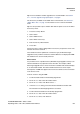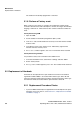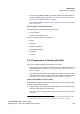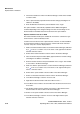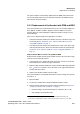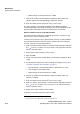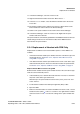Specifications
Maintenance
Handset
A31003-M2000-M100-1-76A9, 11/2012
OpenStage WL 3 / WL 3 Plus, Administration Manual 5-7
Tip: If several handsets shall be upgraded, it is recommended to use Section
5.1.7, “License upgrade using import/export”, on page 6.
The license key is added via the Admin menu in the handset, see Section 9.1,
“Admin Menu Tree”, on page 1 for information on how to activate the Admin
menu.
Tip: It is also possible to press *#35# in idle mode for quick access to the “Enter
license key“ menu.
1. Press the soft key “Menu“.
2. Select “Calls“.
3. Select “Admin menu“.
4. Select “Enter license key“.
5. Enter license key without blanks.
6. Press “OK“.
If the license key is valid, a dialog window “License key accepted“ is shown. The
handset will now be restarted.
If the handset has been updated to a new device type (to WL3 Messenger
Upgrade License), both the new device and the old device are displayed in PDM.
The old device has to be manually removed.
Move License
It is possible to move a product license (WL3 Messenger Upgrade License) to an
unlicensed handset. Any optional licenses will follow. For example, aWL3
Messenger Upgrade license can be moved from a handset with a broken display
to an unlicensed handset. The broken handsetcan then be sent for repair.
Prerequisites: A PDM that supports the move license function, and a connection
to the license server.
To move a license using the PDM:
1. Put the licensed handset in the desktop programmer.
2. On the Licenses tab, select the handset online.
3. On the License menu, click “Move license...”.
4. In the Move license dialog, select the unlicensed handset and click “OK”.
The handset in the desktop programmer is restarted.
5. Put the unlicensed handset in the desktop programmer.
6. On the Licenses tab, select the handset online.
7. On the License menu, click “Refresh”.