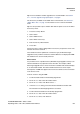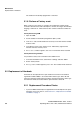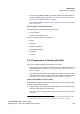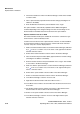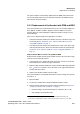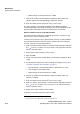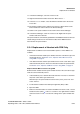Specifications
Maintenance
Handset
A31003-M2000-M100-1-76A9, 11/2012
5-6 OpenStage WL 3 / WL 3 Plus, Administration Manual
License upgrade using import/export
Use this option if the PDM has no Internet connection to the License Server. A
product information file (.XML) must first be exported from the PDM, and then
imported to the License Web.
1. Put the handset in the Desktop Programmer (DP1)cradle.
2. Open the PDM.
• Select the “Licences“ tab.
• Right-click the handset(s) in the list.
• Select “Export“.
• Save the file on a computer with Internet connection to access the
License Web later on.
3. In a web browser, enter the address to the License Web:
“https://www.xxxxxxxxxx“
The License Web is used for:
• Importing the product information file
• Viewing/Purchasing the license(s) for the handset(s)
• Downloading the license file containing the license key(s) for the
handset(s)
See the online help on the License Web for information on how to use the
License Web.
4. When the license file (.XML) containing the license key(s) has been
downloaded from the License Web, select File > Import > Licences in the
PDM to import the file.
5. When the file is imported, the license key(s) is downloaded to the handset(s),
and the handset will be restarted. See also Section 5.1.7, “Upgrade Handset
Functionality using License”, on page 5 for viewing the handset’s license
option(s).
If the handset has been updated to a new device type (to WL3 Messenger
Upgrade License), both the new device and the old device are displayed in
PDM. The old device has to be manually removed.
Manual license upgrade
Use this option if the serial numbers of the handset cannot be exported to a file
due to a PDM is not in use. The serial number(s) must be manually entered in the
License Web to get the corresponding license key for the handset. The license
key must also be manually entered in the handset. See the online help on the
License Web for information on how to get a license key.