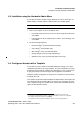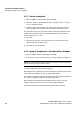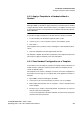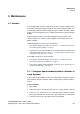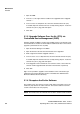Specifications
Maintenance
Handset
A31003-M2000-M100-1-76A9, 11/2012
5-4 OpenStage WL 3 / WL 3 Plus, Administration Manual
1. Open the PDM.
2. In the Devices tab, right-click the handset to be upgraded. Select “Upgrade
software...“.
3. In the Available files drop-down list, select the desired software file (.bin).
If needed, import the software file to be used by clicking “Import“. Locate the
software file (.bin or .pkg) and click “Open“.
4. Click “OK“.
5.1.5 Upgrade Software Over the Air (OTA) via
Centralized Device Management (WSG)
Software upgrade via WSG is used in large VoWiFi systems. The benefit is that
the handsets do not need to be collected by the administrator due to the software
upgrade is performed over the air (OTA).
1. Open the Device Manager in the WSG.
2. Open the Devices tab and select the handsets to be upgraded.
3. Make a right-click and click “Upgrade software...”.
4. In the Available software drop-down list, select the desired software file (.bin).
If needed, import the software file to be used by clicking “Import“. Locate the
software file (.bin or .pkg) and click “Open“.
5. In the Upgrade section and Activate new software section, select when the
software shall be upgraded and activated on the handset, respectively.
6. Click “OK“.
Tip: It is also possible to upgrade several handsets of the same device type
simultaneously using the Baseline function in the WSG. See Administration
Manual for Wireless Service Gateway.
5.1.6 Recapture the Earlier Software
The handset stores two software versions which makes it possible to force the
handset to jump back to the earlier software. This feature shall be used if the
current software does not work properly.
NOTE: The handset must be switched off to be able to load the earlier software.