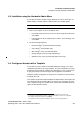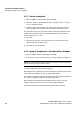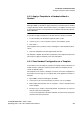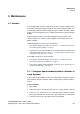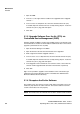Specifications
Installation of WLAN Handsets
Configure a Handset with a Template
A31003-M2000-M100-1-76A9, 11/2012
4-8 OpenStage WL 3 / WL 3 Plus, Administration Manual
4.4.1 Create a template
1. Open the PDM or the Device Manager in the WSG.
2. Select the Templates tab and open the menu “Template > New...“. The New
Template window is opened.
3. Select the device type and parameter version that matches the software
version installed on the handset. Give the template a descriptive name.
The parameters that are not part of the template will be left unchanged on the
handset. The parameter version of an installed handset is visible under the
Numbers tab or the Devices tab.
4. Click “OK“.
5. Select the check box of each parameter that you want to be part of this
template and enter the proper value.
6. Click “OK“ to save the template.
4.4.2 Apply a Template to a Handset with a Number
1. Open the PDM or the Device Manager in the WSG.
2. In the Numbers tab, select the handset(s) you want to apply the template to.
NOTE: If several handsets shall be selected, they must be of the same device
type and have the same parameter version.
3. Make a right-click and select “Run template...“.
Only templates with a parameters version matching the selected handsets will be
shown. Select the template you want to apply and click “OK“.
The template is applied. The number of parameters in the template will affect the
time it takes to apply the template to the selected handsets.
When looking at a handset under the Numbers tab, the column “Last run
template“ will show the name of the most recently applied template.
This function cannot be used to download certificates to the handsets.