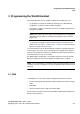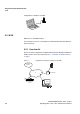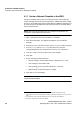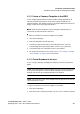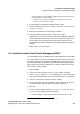Specifications
Installation of WLAN Handsets
Installation with Central Device Management (WSG)
A31003-M2000-M100-1-76A9, 11/2012
4-4 OpenStage WL 3 / WL 3 Plus, Administration Manual
4. In the Device Type and Parameter version drop-down lists, select the device type
and the parameter version to use, respectively.
NOTE: The device type and parameter version must match the handsets to
be used to apply the template.
5. In the Prefix field, enter the numbers’ prefix (if needed).
6. Create a range of numbers by selecting the “Range“ option. Enter the start
call number and the end call number in the fields, respectively. Click “OK”.
NOTE: The maximum range that can be added at a time are 100 numbers.
7. Apply the network settings template to the selected handsets. See Section
4.4.2, “Apply a Template to a Handset with a Number”, on page 8.
8. Apply the common settings template to the selected handsets. See Section
4.4.2, “Apply a Template to a Handset with a Number”, on page 8.
9. Close the WSG.
4.1.4 Create a Network Template with Initial
Configuration in the PDM
In a factory delivered handset, the WLAN settings are not configured that is
required to access the WSG. Using the PDM allows the handset to be primed with
the WLAN parameters and allows it to log in to the Device Manager in WSG for
future management over the air.
Create a template with the basic network settings and IP address to WSG. This
template is only used once for each handset since it must access the WLAN and
then log on the Device Manager. After log in, the settings in the handset are
changed according to the templates in the Device Manager in WSG.
1. Open the PDM.
2. Do one of the following:
• If a network template was created in the Device Manager in WSG, export
this template and import it to PDM. See Working with Templates for more
information. (Recommended)
• Create a template (see Section 4.4.1, “Create a template”, on page 8)
with the following network parameters:
- Network settings
*
(located under Network > Network A (B, C, or D)
- WSG settings
**
(located under Device > WSG)