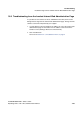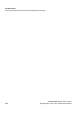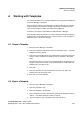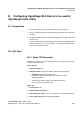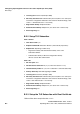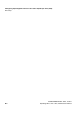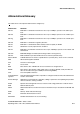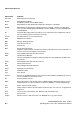Specifications
Working with Templates
Create a Template
A31003-M2000-M100-1-76A9, 11/2012
OpenStage WL 3 / WL 3 Plus, Administration Manual A-1
A Working with Templates
This section describes how to manage templates when using both the PDM and
the Device Manager in the WSG.
When creating a template in the PDM and in the Device Manager, the templates
must be identical to avoid that the template’s parameters override each other
when synchronizing the handset with PDM or Device Manager.
A template can simply be copied between PDM and Device Manager.
The following workflow describes how to create a template in the Device Manager
and then copy it to the PDM. However, it is also possible to create a template in
PDM and copy it to the Device Manager.
A.1 Create a Template
1. Open the Device Manager in the WSG.
2. Select the “Templates“ tab and open the menu “Template > New...“. The New
Template window is opened.
3. Select the corresponding device type and parameter version that matches the
software version installed on the handset. Give the template a descriptive
name.
The parameters that are not part of the template will be left unchanged on the
handset. The parameter version of an installed handset is visible under the
Numbers tab or the Devices tab.
4. Click “OK“.
5. Select the checkbox of each parameter that you want to be part of this
template and enter the proper value.
6. Click “OK“ to save the template.
A.2 Export a Template
1. Open the Device Manager in the WSG.
2. Select the “Templates“ tab.
3. Select the template to be exported.
4. Select “Template“ > “Export“. Alternatively, right-click the template and select
“Export...“. The Export templates window is opened.
5. Give the template (*.tpl) a descriptive name and click “Save“.