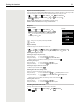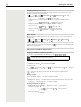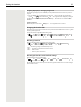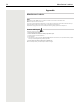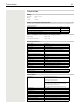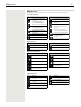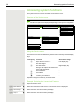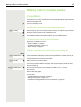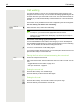OpenScape SL6 DECT - User Guide
Table Of Contents
- Contents
- Safety precautions
- Getting started
- Using the telephone
- Additional functions
- Setting the handset
- Appendix
- Accessing system functions
- Making calls to multiple parties
- Caller list
- Central directories (group directory)
- Call forwarding
- Mailbox
- More features
- Making calls using project assignment (cost billing)
- Callback
- Using a different telephone in the same way as your own
- Caller ID suppression
- Activating/deactivating do not disturb
- Tracing a call
- Entering commands via tone dialing (DTMF suffix dialing)
- Parking/activating calls
- System-wide speaker call
- System appointment function
- Locking the telephone line to prevent misuse
- Index
Setting the handset 33
Assigning display keys / Changing assignments
The left and right display keys have a function preset by default when in idle mode. The key can be re-
assigned.
¤ Press and hold the left or right display key in idle status . . . the list of possible key assignments is
opened . . . Use to select the function OK . . . The assignment of the display key is changed
Possible functions: Alarm Clock, Redial, Handset Directory . . . More functions are available in More
Functions...
Starting a function
With the telephone in idle status: Briefly press . . . the assigned function is executed
Changing the handset PIN
The handset is protected against unauthorised use by a PIN. The handset PIN must be entered e. g. when
switching off the keypad lock.
Change the handset's 4-digit PIN (default setting: 0000):
¤ . . . use to select Settings OK System OK Handset PIN OK . . .
use to enter the current PIN OK . . . use to enter the new handset PIN OK
Resetting a handset
Reset any individual settings and changes that you have made.
Resetting the handset to the default settings
Reset all settings and personal information.
¤ . . . Use to select Settings OK System OK Erase Handset OK
Use to enter the current PIN OK
All user information, lists, the directory and the handset registration with the base are erased. The Regis-
tration wizard is started.
¤ . . . use to select Settings OK System OK Handset Reset
OK Yes . . . the handset's settings are reset
The following settings are not affected by a reset
• Registration of the handset to the base station
• Date and time
• Directory entries and call lists