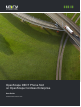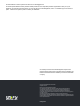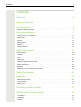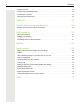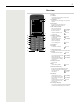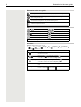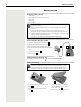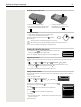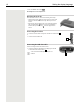OpenScape DECT Phone SL6 on OpenScape Cordless Enterprise User Guide A31003-D1000-U109-01-7619
Provide feedback to further optimize this document to edoku@atos.net. As reseller please address further presales related questions to the responsible presales organization at Unify or at your distributor. For specific technical inquiries you may use the support knowledgebase, raise - if a software support contract is in place - a ticket via our partner portal or contact your distributor.
Contents 3 Contents Overview . . . . . . . . . . . . . . . . . . . . . . . . . . . . . . . . . . . . . . . . . . 5 Safety precautions . . . . . . . . . . . . . . . . . . . . . . . . . . . . . . . . . . 7 Getting started . . . . . . . . . . . . . . . . . . . . . . . . . . . . . . . . . . . . . 8 Setting the display language . . . . . . . . . . . . . . . . . . . . . . . . . . . . . . . . . . . . . . . . . . . . . . . . . . . . 9 Using the telephone . . . . . . . . . . . . . . . . . . . . . . . . . . . . .
Contents Transferring a call . . . . . . . . . . . . . . . . . . . . . . . . . . . . . . . . . . . . . . . . . . . . . . . . . . . . . . . . . . . 42 Toggling (switching between calls) . . . . . . . . . . . . . . . . . . . . . . . . . . . . . . . . . . . . . . . . . . . . . . 43 Conducting a conference . . . . . . . . . . . . . . . . . . . . . . . . . . . . . . . . . . . . . . . . . . . . . . . . . . . . . 44 Using the second call feature . . . . . . . . . . . . . . . . . . . . . . . . . . . . . . . . .
Overview 1 2 1 2 3 4 INT 1 5 Calls Calendar 3 6 15 14 4 13 5 12 11 7 8 10 6 9 7 9 8 10 11 12 13 14 15 Display Status bar Icons display current settings and operating status of the telephone Display keys Various functions, depending on the operating situation Message key Access to the call and message lists; Flashes: new message or new call End call key / On/off key End call; cancel function; Go back one menu level Press briefly Return to idle status Press and hold Switch the handse
Illustration in the user guide Illustration in the user guide Warnings, which if not heeded, can result in injury to persons or damage to devices. Important information regarding function and appropriate handling or functions that could generate costs. Prerequisite for being able to carry out the following action. Additional helpful information.
Safety precautions 7 Safety precautions Read the safety precautions and the user guide before use. The device cannot be used in the event of a power failure. In case of a power failure it is also not possible to make emergency calls. Emergency numbers cannot be dialled if the keypad/display lock is activated! Use only rechargeable batteries that correspond to the specification (see list of permitted batteries www.wiki.unify.com /wiki/DECT_Mobilteile).
Getting started Getting started Contents of the package • • • • • One handset One battery cover (rear cover for the handset) One battery One belt clip One user guide The charging cradle is designed for use in closed, dry rooms within a temperature range of +5°C to +45°C. Never expose the telephone to heat sources, direct sunlight or other electrical devices. Protect your telephone from moisture, dust, corrosive liquids and vapours. The device's feet do not usually leave any marks on surfaces.
Setting the display language 9 Re-opening the battery cover 2 1 ¤ ¤ ¤ Remove the belt clip (if attached). Place your fingernail in the notch underneath the battery cover and pull the battery cover up 1 . To change the battery, place your fingernail in the recess in the housing and pull the battery up 2 . Charge the battery ¤ Charge the battery fully prior to first use in the charging cradle or using a standard USB mains adapter. The battery is fully charged when the power icon from the display.
Setting the display language ¤ Press and hold the End call key The telephone is now ready for use. Attaching the belt clip The handset has notches on each side for attaching the belt clip. • Attaching the belt clip: Press the belt clip onto the back of the handset so that the tabs on the belt clip click into place in the notches. • Removing the belt clip: Press the centre of the belt clip firmly with your right thumb. Push the nail of your left thumb up between the clip and the casing.
Getting to know your telephone 11 Using the telephone Getting to know your telephone Switch the handset on/off Switch on: ¤ When the handset is switched off, press and hold the End call key Switch off: ¤ When the handset is in idle status, press and hold the End call key Lock/unlock the keypad The keypad lock prevents any accidental use of the telephone.
Getting to know your telephone Display keys The display keys perform a range of functions depending on the operating situation. Back Save Current display key functions Display keys Display key icons p. 37 Menu guidance The functions of your telephone are displayed in a menu that consists of several levels.
Getting to know your telephone 13 Entering text Input position ¤ ¤ Use to select an entry field. A field is activated when the cursor is blinking inside it. Use New Entry to move the position of the cursor. Correcting incorrect entries • • Example Delete characters to the left of the cursor: Delete words to the left of the cursor: Entering letters/characters Press briefly Press and hold First Name: Robert Surname: I Tel.
Making calls Making calls Making calls ¤ . . . use to enter the number briefly press the Talk key or ¤ Press and hold the Talk key Cancel dialling: . . . use to enter the number Press the End call key If the display backlight is deactivated, you can reactivate it by pressing any key. Digit keys that are pressed appear in the display for pre-dialling, other keys have no further function. Dialling from the directory ¤ . . . use to open the directory . . .
Making calls 15 Enter a dial pause when dialling ¤ Press and hold the hash key. A P is shown on the display Incoming calls An incoming call is indicated by ringing, by a display on the screen and by the flashing Talk / Handsfree key ( / ). Accept a call: • Press the Talk key or Accept • If Auto Answer is activated: Remove the handset from the charging cradle • Accept a call on the headset Switch off ringtone: Silence . . .
Call lists Call lists The telephone saves different types of calls (missed, accepted and outgoing calls) in lists. Enable/disable local call lists ¤ Press buttons For enabling: For disabling: . . . then ¤ ¤ List entry The following information is displayed in the list entries:: • The list type (in the header) • Icon for the type of entry: Example All calls Frank Missed calls, Today, 15:40 Accepted calls, Outgoing calls (redial list) • • Caller's number.
Message lists 17 Message lists Notifications about missed calls, messages on the network mailbox and missed alarms are saved in the messages list and can be shown on the handset display. As soon as a new message arrives, an advisory tone will sound. The Message key also flashes (if activated). Icons for message types and the number of new messages are shown on the Example idle display.
Directory Directory The local directory is unique to the handset. However, it is possible to send entries to other handsets. Opening the directory ¤ Briefly press in idle status or ¤ . . . use to select Directory OK Directory entries Number of entries: up to 500 Information: First name and surname, up to three telephone numbers, e-mail address, anniversary with alert, VIP ringtone with VIP icon, CLIPpicture Length of the entries: Numbers: max. 32 digits First name, surname: max.
Directory 19 Setting the order of the directory entries Directory entries can be sorted by first name or surname. ¤ Options Sort by Surname / Sort by First Name If no name was entered, the default telephone number is shown in the surname field. These entries appear at the beginning of the list, regardless of how the entries are sorted. The sort order is as follows: Space | Digits (0-9) | Letters (alphabetically) | Other characters.
Directory Copying a vCard using Bluetooth Copy directory entries in vCard format, e.g. to exchange entries with a mobile phone. Bluetooth mode is activated The other handset/mobile phone supports Bluetooth. ¤ . . . use to select an entry if needed Options Copy entry / Copy all vCard via Bluetooth . . . the Known Devices list is displayed . . .
Network mailbox 21 Network mailbox Enter number ¤ . . . use to select Answer Machine OK ¤ . . . use to enter or amend the network mailbox number Network Mailbox Save OK To activate/deactivate the network mailbox use the phone number and a function code of your network provider. Please contact the network provider if you require any further information. Playing back messages ¤ Press and hold or ¤ Press the Message key Network Mailbox OK or ¤ . . .
Sound profiles Additional functions Sound profiles The telephone has sound profiles for adapting the handset to the environmental conditions: Profile Loud, Profile Silent, Profile Personal. ¤ ¤ Press the Profile key . . .
Timer 23 Saving appointments to the calendar Date and time have been set. ¤ . . . use to select Organizer OK Calendar OK use to select desired day OK . . . then Switch on/off: ¤ Activation: use to select On or Off Enter information for the appointment: ¤ . . . use to successively select Date, Time, Text and Signal use or to set the relevant value Save If an appointment has already been entered: information for the appointment.
Alarm clock Alarm clock Date and time have been set. Activating/deactivating the alarm clock and setting the wake-up time ¤ . . . use to select Organizer OK Alarm Clock OK . . . then Switch on/off: ¤ Activation: . . . use to select On or Off Enter alarm data: ¤ . . . use to successively select Time, Occurrence, Volume and Melody . . . use or to set the relevant value Save When the alarm clock is activated, the icon and the wake-up time are displayed in idle display.
Resource Directory 25 Resource Directory Sounds for ringtones and images that can be used as caller pictures (CLIP pictures) or as a screensaver are saved in the handset's resource directory. A range of monophonic and polyphonic sounds and pictures have been pre-set but further images and sounds can be downloaded using a PC ( Gigaset QuickSync).
Bluetooth Bluetooth The handset is able to use Bluetooth™ to communicate wirelessly with other devices that also use this technology, e.g. to connect a Bluetooth headset or hearing aid. Bluetooth is activated and the devices have been registered to the handset. The following devices can be connected: • A Bluetooth headset or hearing aid The headset / hearing aid has the Headset or Handsfree profile. If both profiles are available, the handsfree profile is used to communicate.
Bluetooth 27 Edit an entry ¤ . . . use to select Bluetooth to select entry . . . possible options: View an entry: ¤ OK Known Devices OK . . . use View . . . the device name and device address are displayed Press OK to go back De-registering a device: Edit name: ¤ ¤ Options Options Delete entry OK Edit Name OK . . . use to edit name Save If an active Bluetooth device is de-registered, it may try to re-connect as a "nonregistered device".
Additional functions using the PC interface Additional functions using the PC interface The Gigaset QuickSync program has been installed on the computer. QuickSync functions: • Sync the handset's directory with Microsoft® Outlook® • Upload CLIP-pictures (.bmp) from the computer to the handset • Upload pictures (.
Setting the handset 29 Setting the handset Changing the language ¤ . . . use to select Settings select language Select ( OK Language OK . . . use to = selected) If the handset has been set to an incomprehensible language: ¤ Press the keys slowly one after the other . . . use language press the right display key to select the correct Select country (if available) Select the country where you are using the phone.
Setting the handset Keypad illumination The keypad has 5 levels of brightness to choose from. ¤ . . . use to select Settings OK Display & Keypad Illumination OK . . . use to select Brightness (1 - 5) Save OK Key Activating/deactivating automatic keypad lock Automatically lock the keypad when the handset has been in idle status for around 15 seconds. ¤ . . .
Setting the handset 31 Earpiece and handsfree profile Select a profile for the earpiece and handsfree mode in order to adapt the telephone as much as possible to the surroundings. Check which is the most comfortable profile for you and your caller. ¤ . . .
Setting the handset Switching advisory tones on/off The handset notifies acoustically about different activities and statuses. These advisory tones can be switched on/off independently of each other. ¤ . . . use to select Audio Settings OK Advisory Tones OK . . . then Tone when keys are pressed: ¤ Key Tones: . . . use to select On or Off Confirmation/error tone after making entries, advisory tone when a new message has been received: ¤ Confirmation . . .
Setting the handset 33 Assigning display keys / Changing assignments The left and right display keys have a function preset by default when in idle mode. The key can be reassigned. ¤ Press and hold the left or right display key in idle status . . . the list of possible key assignments is opened . . . Use to select the function OK . . . The assignment of the display key is changed Possible functions: Alarm Clock, Redial, Handset Directory . . . More functions are available in More Functions...
Manufacturer’s advice Appendix Manufacturer’s advice Care Wipe the device with a damp cloth or an antistatic cloth. Do not use solvents or microfibre cloths. Never use a dry cloth; this can cause static. In rare cases, contact with chemical substances can cause changes to the device’s exterior. Due to the wide variety of chemical products available on the market, it was not possible to test all substances.
Technical data 35 Technical data Battery Technology: lithium ion (Li-Ion) Voltage: 3.7 V Capacity: 750 mAh Handset operating times/charging times The operating time of your Gigaset depends on the capacity of the battery, its age and the way it is used. (All times are maximum possible times.) Standby time (hours) 300 Talktime (hours) 15 Operating time with 1.5 hours of calls per day (hours) 130 Charging time in charging cradle (hours) 2.
Technical data Character charts Standard characters Press the relevant key the number of times indicated. 1x 2x 3x 4x 5x 6x 7x 8x 9x 10x b e h k n q u x .
Display icons 37 Display icons The following icons are displayed depending on the settings and the operating status of your telephone.
Accessing system functions Accessing system functions The system functions can be accessed via the Service menu. Structure of the Service menu Note: Not all menu options are displayed depending on the system configuration. Destinations Set up call forwarding Control relays Camp-on on/off Do not disturb on/off Spk.
Making calls to multiple parties 39 Making calls to multiple parties Consultation You interrupt your call to consult with a user (including external users) and then resume the original call. p You are conducting a call. Activating and conducting an inquiry/consultation call s t CONSULT w Activate inquiry. The current call is placed "on hold", so that the first user waits. o Enter the phone number for the consultation call. p The number is dialed. The station answers. The consultation starts.
Call waiting Call waiting You need to speak to a user in your communications system urgently, even though this user's line is busy. You can send a call waiting signal during the call to let the user know you want to talk to him or her. The user either answers immediately or you will be automatically connected when he or she has finished his call. This function is only available if it has been configured by the service engineer. The user is busy. You want to use call waiting.
Override 41 Override You need to speak to an internal user urgently, even though his or her line is busy. The "Override" function allows you to interrupt the ongoing call to pass on a message. st p OVERRIDE w The user is busy. Select the menu item and confirm. Both your colleague and their call partner hear a warning tone. You can now start talking. Note: To override, you must have the appropriate class of service. Override is not possible if the called party is protected by the Privacy function.
Transferring a call Transferring a call If the person you are speaking to wishes to be forwarded to one of your colleagues you can transfer the call. st CONSULT w o a st START TRANSFER w o a Transferring the call with prior announcement: Select the menu item and confirm. Enter the number of the party to whom you want to transfer the call. Announce the call partner. Press the End call key. The person you were speaking to is now connected to the desired party.
Toggling (switching between calls) 43 Toggling (switching between calls) The Toggle function allows you to switch between two users without allowing them to speak to each other directly. The two users can be either external or internal users. You can also start a conference. st p CONSULT w You are conducting a call. Press the display key. The current call is placed "on hold", the user waits. o Enter the phone number of the second user. p The second user answers.
Conducting a conference Conducting a conference In a system-assisted conference you can include up to 8 internal and external users. Users with system telephones can perform or use all the following functions simultaneously. ISDN telephones and external stations are passive users– they can only be included in an existing conference. You can include parties and conferences from a remote system in your conference.The remote parties can set up a conference of their own and extend it.
Conducting a conference 45 Setting up a conference from a consultation call p CONSULT st w o CONFERENCE w You are connected to one user and you call a second user. Confirm the option shown. Call another user. The second user answers, you announce the conference. Select the menu item and confirm. You will briefly see the message: "1 is your position".
Conducting a conference Expanding the conference from a consultation call st st st st CONSULT w o You wish to make a consultation call during the conference. Select the menu item and confirm. The conference is placed on hold. Call a party. Make the consultation call. Either: CONFERENCE w Select the menu item and confirm to add the user from the consultation call to the conference. Or: TOGGLE w Toggle between the conference and the consultation call.
Conducting a conference 47 Announce that you are transferring the conference st CONF. TRANSFER w Select and confirm the option shown. a You are disconnected from the conference. Press the End call key. During the conference You are taking part in a conference with 3 to 8 members and you wish to know about the other members or to disconnect a certain member or to disconnect the last member added to the conference. Viewing member information and disconnecting members st VIEW MEMBERS? Phone no.
Using the second call feature Using the second call feature If you are expecting an important call, you should activate the camp-on function. A second call will then be signaled while a call is in progress. You can accept or ignore the second call. Note: A second call is not signaled on the Bluetooth headset. st u BASIC SERVICE w Activating and deactivating second call Open the system menu. Select and confirm the basic service. Either: 21 Enter the service code.
Caller list 49 Caller list Callers who have tried to reach during your absence are saved in the "Caller list". Callback requests page 66 are also recorded here. Note: If the "local call list" was allocated to the handset in the system, then please use the description on page 17. Retrieving the caller list An advisory message appears and the message key flashes when one or more information messages or voicemails have been received for you. Either: f Press the message key. Or: s t QUERY NO.
Central directories (group directory) Central directories (group directory) You can save your private phonebook that is saved on your handset to a central server and add group phonebooks that are saved on this server to your private phonebook. To protect phone numbers in your private phonebook from being modified when a group phonebook is added, we recommend first saving your private phonebook using the function "Send List" page 51. s t Directory u w Either: s t Delete priv.
Sending and receiving an entry or list of entries 51 Sending and receiving an entry or list of entries You can send either an individual entry or the entire list to the communications system. This list can be received by the communications system and returned. Furthermore, it is also possible to load group directories. Restrictions when copying using the communications system The entries in the handset's phonebook are stored in vCard format. The communications system, however, uses another format.
Sending and receiving an entry or list of entries Deleting a list in the communications system Prerequisite: A currently unused list or entry is saved on the communications system. s t Directory s t Delete priv. u If the handset with phone number 00 was used to send the list or entry to the communications system, any handset can be used to delete this list or entry. Press the INT key. w Select the menu item and confirm. w Select the menu item and confirm.
Call forwarding 53 Call forwarding Using call forwarding You can program two types of call forwarding: • Fixed call forwarding and • Variable call forwarding. For fixed call forwarding, you program a forwarding destination that will remain valid until you change or delete it. You can activate and deactivate this forwarding function.
Using call forwarding Fixed forwarding If you have programmed a forwarding destination for fixed forwarding, you can activate and deactivate the forwarding facility in the Service menu. The programmed forwarding destination remains valid until you change or delete it. s t BASIC SERVICE s t DESTINATIONS FORWARD NEXT s t ENTER DESTIN.: u w w w w w o SAVE w Programming and activating a forwarding destination Open the system menu. Select and confirm the basic service. Select the menu item and confirm.
Using call forwarding 55 Deleting the destination for fixed forwarding s t BASIC SERVICE s t DESTINATIONS FORWARD NEXT u w w w w Open the system menu. Select and confirm the basic service. Select the menu item and confirm. Confirm the option shown."Variable forwarding" is displayed. Confirm the option shown. The display shows "Fixed forwarding" and the forwarding destination. The display shows "Fixed forwarding" and the forwarding destination when forwarding is activated.
Using call forwarding Variable forwarding For variable forwarding you can choose between six different call forwarding types: • Variable forwarding (unconditional forwarding) • Forwarding for internal • Forwarding for external • Forwarding on busy • Call forwarding no reply • Forwarding on busy/after timeout Remark: The various forwarding types must be configured for the user. The forwarding types are mutually exclusive except for "forwarding for internal" and "forwarding for external".
Using call forwarding s t BASIC SERVICE s t DESTINATIONS FORWARD NEXT NEXT s t ENTER DESTIN.: 57 u w w w w Open the System Menu. Select and confirm the basic service. Select the menu item and confirm. Confirm the option shown. "Variable forwarding" is displayed. Confirm the option shown. "Fixed forwarding" is displayed. w Confirm the option shown. The display shows "Forwarding for internal". w Select and confirm the option shown.
Using call forwarding Checking forwarding To check the status of the forwarding types, proceed as described on page 56. The forwarding destination is shown in the second line if this variable forwarding type is activated.
Using call forwarding 59 Call forwarding with codes Note: The codes are dependent on the configuration in your communication system. Please consult your administrator.
Using call forwarding Programming and activating call forwarding Hold down the Talk key. o Enter the code, for example *51 (ask your administrator).You will hear the dial tone. o Enter the destination number. # a Enter the termination character. You will hear a confirmation beep and call forwarding is activated. Press the End call key. Activating fixed forwarding Hold down the Talk key. o a Enter the code, for example *41 (ask your administrator). You hear a confirmation tone.
Delayed call forwarding 61 Delayed call forwarding Note: This is configured for the entire system by your administrator. Prerequisite: The second call function must be activated page 48. If "Forwarding on busy / after timeout" or "Forwarding after timeout" is activated on your handset page 56 and a second call comes in, you will automatically hear the call waiting tone and see the details of the caller on the display.
Forwarding calls for a different terminal s t BASIC SERVICE s t Feature settings s t FORWARD NUMVARY FORWARD u w w w w o FINISHED? w o FINISHED? Deactivate s t INTERROGATE? 3428----------->8968 w w w Deactivating/checking call forwarding for another telephone Open the system menu. Select and confirm the basic service. Select the menu item and confirm. Select the menu item and confirm. Confirm the option shown. Enter the number of the other telephone. Confirm the option shown.
Mailbox 63 Mailbox Callers who have tried to reach you during your absence can leave a callback request in your mailbox. In the mailbox you will also find voice or fax messages from the mail server (if this has been set up). Viewing the mailbox/selecting a mailbox entry u s t Mailbox w MUELLER MOBILE w TH 06.02 09:23 s t NEXT st w An advisory message appears and the message key flashes when one or more information messages or voicemails have been received for you. Open the system menu.
Mailbox Using the OpenScape Xpressions mailbox function (optional) Users with a mailbox (OpenScape Xpressions) can dial the messaging phone number to use this system's features and thus configure call forwarding types or listen to available messages. User voice prompts explain how to obtain all the available functions. If call forwarding to the mailbox is activated, the messaging phone number is shown on the display page 53.
More features 65 More features Making calls using project assignment (cost billing) You can assign external calls to certain projects. Prerequisite: Project numbers (from 1 to 5) have been configured for certain projects and you have an account code (ACCT) for the project. s t BASIC SERVICE u w Note: The function must be approved for your communications system. Open the system menu. Select and confirm the basic service. Either: s t PIN / COS? s t PIN 1? ...
Callback Callback This function enables you to call a user who does not answer or whose line is busy. The Callback function enables you to contact this user as soon as he or she hangs up or re-uses his or her telephone. Please note that a line is signaled as busy when it is being called by another user. You can continue to use your handset without restriction when a callback has been booked. Booking a callback p CALLBACK w a The number is dialed. You hear the busy tone or the user does not answer.
Using a different telephone in the same way as your own 67 Using a different telephone in the same way as your own You can log on to another telephone belonging to the HiPath 4000 system using a personal identification number (PIN). This also applies to telephones in networked HiPath 4000 systems, for example at other company locations.
Caller ID suppression Call forwarding - follow me after successful identification: s t VARY FORWARD w w SAVE Select the menu item and confirm. Confirm the option shown. Call forwarding is activated immediately. Caller ID suppression The caller ID display can only be suppressed for one subsequent call and the setting is not saved if the number is redialed. s t BASIC SERVICE u w Note: The function must be approved for your communications system. Open the system menu.
Activating/deactivating do not disturb 69 Activating/deactivating do not disturb s t BASIC SERVICE u w If you do not wish to take calls, you can activate do not disturb. Internal callers will hear the ringing tone and the announcement "Do Not Disturb"; external calls will be diverted to the attendant. Your administrator can also set up call forwarding destinations for the "Do not disturb" function, to which you can forward your internal and external calls.
Tracing a call Tracing a call You can identify malicious external callers. You can record the caller's phone number during a call or for up to 30 seconds after a call. You should not hang up in the process. Note: The function must be approved for your communications system. s t BASIC SERVICE p During the call. w Select and confirm the basic service. u Open the system menu. Either: 83 s t OTHER FUNCT. s t CALL TRACING Enter the service code. Or: w w Select the menu item and confirm.
Entering commands via tone dialing (DTMF suffix dialing) 71 Entering commands via tone dialing (DTMF suffix dialing) After dialing a phone number, you can activate DTMF tone dialing (dual-tone multifrequency signaling) in order to operate devices, such as answering machines or automatic directory inquiry or switching systems, by means of command inputs. s t BASIC SERVICE p You are connected. w Select and confirm the basic service. u Open the system menu. Either: 81 s t OTHER FUNCT.
Parking/activating calls Parking/activating calls You can park up to 10 internal and/or external calls and resume them at another telephone. Calls cannot be parked if: • All parking positions are busy. • The parking position you have selected is busy. • The user is the attendant console. • The call is a consultation call. • The call is part of a conference. Parking and resuming a call You can park a call to your handset in a free parking position and resume it on your own telephone or on another one.
System-wide speaker call 73 System-wide speaker call You can place a speaker call to an internal party on HiPath 4000 using the loudspeaker on their telephone to establish a connection. You can also initiate a speaker call from a consultation call. To cancel a speaker call, replace the handset or - during an inquiry - resume the call that was in progress. Note: Please ensure for all functions that "Speaker call protect" is deactivated on the relevant phones page 74.
System-wide speaker call Activating/deactivating "Speaker call protect" s t BASIC SERVICE s t Feature settings s t CALL PROTECT u w w w You can protect yourself against being addressed directly with a speaker call. Attempts to address you directly over the speakerphone will then become normal calls. Open the system menu. Select and confirm the basic service. Select the menu item and confirm. Select the menu item and confirm.
System appointment function 75 System appointment function You can arrange for the communications system to remind you of an appointment. For this to happen, you need to save the times at which you wish to be reminded. This is possible for a period of up to 24 hours in advance. s t BASIC SERVICE u w Saving an appointment Open the system menu. Select and confirm the basic service. Either: 7 Enter the service code. Or: s t REMINDER w s t NEW REMINDER w Select and confirm the option shown.
Locking the telephone line to prevent misuse Locking the telephone line to prevent misuse You can prevent unauthorized persons from using your telephone (and the system directory) during your absence. Prerequisite: You have been assigned a personal identification number (PIN) by the administrator responsible for your communications system. Note: As an alternative, however, you can lock your handset against misuse (see local functions).
Index Index A Activating/deactivating message LED ...................... 17 Advisory tones ...................................................31, 32 Alarm ....................................................................... 24 Alarm clock .............................................................. 24 switch on/off ...................................................... 24 Alert tone (beep) ................................................22, 31 Answer machine calling back a caller .....................
Index D of the network mailbox ...................................... 21 Entering umlauts ...................................................... 13 Delayed call forwarding ............................................ 61 DELETE ................................................................... 66 De-registering devices (Bluetooth) ........................... 27 Dialling from the call list ................................................. 14 from the directory .........................................
Index on display keys .................................................. 37 status bar ........................................................... 37 timer .................................................................. 23 Identification number ............................................... 67 Idle status returning to ........................................................ 12 Illumination, keypad ................................................. 30 Indications, icons ...................................
Index Q Switch on/off alarm (timer) ....................................... 23 Symbols, see Icons .................................................. 37 System functions ..................................................... 38 Quick dial ................................................................. 14 QuickSync ..........................................................20, 28 R Recall key .................................................................. 5 Redial list .............................