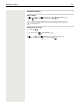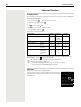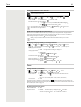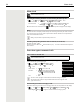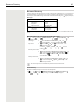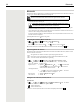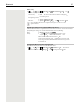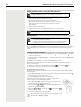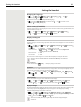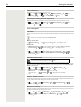OpenScape S6- User Guide
Table Of Contents
- Contents
- Safety precautions
- Getting started
- Using the telephone
- Additional functions
- Setting the handset
- Appendix
- Accessing system functions
- Making calls to multiple parties
- Caller list
- Central directories (group directory)
- Call forwarding
- Mailbox
- More features
- Making calls using project assignment (cost billing)
- Callback
- Using a different telephone in the same way as your own
- Caller ID suppression
- Activating/deactivating do not disturb
- Tracing a call
- Entering commands via tone dialing (DTMF suffix dialing)
- Parking/activating calls
- System-wide speaker call
- System appointment function
- Locking the telephone line to prevent misuse
- Index
Bluetooth 27
Edit an entry
Rejecting/accepting a non-registered Bluetooth device
If a Bluetooth device that is not registered in the list of known devices tries to connect to the handset, a
prompt will appear asking you to enter the PIN of the Bluetooth device (Bonding).
Changing the Bluetooth name of the handset
The handset is shown by this name on another Bluetooth device.
¤ . . . use to select Bluetooth OK Known Devices OK . . . use
to select entry . . . possible options:
View an entry: ¤ View . . . the device name and device address are displayed
Press OK to go back
De-registering a device:
¤ Options Delete entry OK
Edit name: ¤ Options Edit Name OK . . . use to edit name Save
If an active Bluetooth device is de-registered, it may try to re-connect as a "non-
registered device".
Reject: ¤ Briefly press the End call key
Accept:
¤ . . . use to enter the PIN of the Bluetooth device to be
accepted OK . . . Wait for PIN confirmation . . . then
Add the device to the list of known devices: Ye s
use the device temporarily: No . . . the Bluetooth connection can be
used, as long as the device is located within transmission range or until
it is switched off
¤ . . . use to select Bluetooth OK Own Device OK . . . the name and
the device address are shown Change . . . use to change the name Save