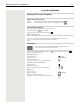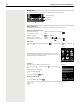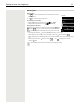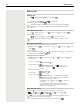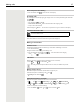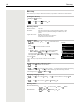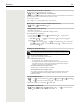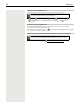OpenScape S6- User Guide
Table Of Contents
- Contents
- Safety precautions
- Getting started
- Using the telephone
- Additional functions
- Setting the handset
- Appendix
- Accessing system functions
- Making calls to multiple parties
- Caller list
- Central directories (group directory)
- Call forwarding
- Mailbox
- More features
- Making calls using project assignment (cost billing)
- Callback
- Using a different telephone in the same way as your own
- Caller ID suppression
- Activating/deactivating do not disturb
- Tracing a call
- Entering commands via tone dialing (DTMF suffix dialing)
- Parking/activating calls
- System-wide speaker call
- System appointment function
- Locking the telephone line to prevent misuse
- Index
20 Directory
Copying a vCard using Bluetooth
Copy directory entries in vCard format, e.g. to exchange entries with a mobile phone.
Receiving a vCard using Bluetooth
If the sending device is not in the list: . . . use to enter the PIN of the sending Bluetooth device OK
. . . the copied vCard is available as a directory entry
Synchronising the phonebook with the PC address book (Gigaset QuickSync)
Bluetooth mode is activated
The other handset/mobile phone supports Bluetooth.
¤ . . . use to select an entry if needed Options Copy entry / Copy all
vCard via Bluetooth . . . the Known Devices list is displayed . . . use to select
device OK
If a device in the Known Devices list sends a vCard to your handset, a directory entry is automat-
ically created and a message is shown in the display.
The Gigaset QuickSync programme has been installed on the computer.
The handset is connected via Bluetooth or via a USB data cable to the computer.
Free download and further information at wiki.unify.com/wiki/DECT_Mobilteile