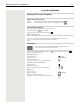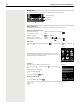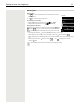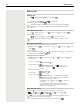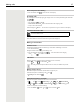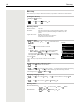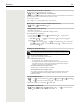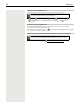OpenScape S6- User Guide
Table Of Contents
- Contents
- Safety precautions
- Getting started
- Using the telephone
- Additional functions
- Setting the handset
- Appendix
- Accessing system functions
- Making calls to multiple parties
- Caller list
- Central directories (group directory)
- Call forwarding
- Mailbox
- More features
- Making calls using project assignment (cost billing)
- Callback
- Using a different telephone in the same way as your own
- Caller ID suppression
- Activating/deactivating do not disturb
- Tracing a call
- Entering commands via tone dialing (DTMF suffix dialing)
- Parking/activating calls
- System-wide speaker call
- System appointment function
- Locking the telephone line to prevent misuse
- Index
Getting to know your telephone 13
Entering text
Input position
¤ Use to select an entry field. A field is activated when the cursor is
blinking inside it.
¤ Use to move the position of the cursor.
Correcting incorrect entries
• Delete characters to the left of the cursor: Press briefly
• Delete words to the left of the cursor: Press and hold
Entering letters/characters
Multiple letters and numbers are assigned to each key between and
and the key. As soon as a key is pressed, the possible characters
are displayed at the bottom of the display. The selected character is high-
lighted.
• Selecting letters/numbers: Press the key briefly several times in succession
• Switch between lower case, upper case and number entry mode: Press the hash key
When editing a directory entry, the first letter and each letter following a space is automatically in upper
case.
• Entering special characters: Press the star key . . . use to navigate to the desired
character Insert
The availability of special characters depends on the language setting.
Example
New Entry
First Name:
Robert
Surname:
I
Tel.1 - Type:
Abc
‚
Save