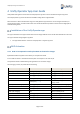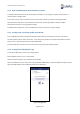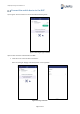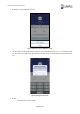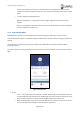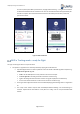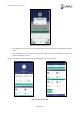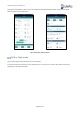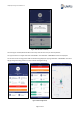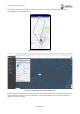User's Guide
Unifly Operator App User Guide Rel. 2.3
Page 9 of 27
4 Unifly Operator App User Guide
Unifly's BLIP tracking device comes with the Unifly Operator app which can be installed from Apple's App store.
The Unifly Operator app communicates with the BLIP tracking device using Bluetooth.
When the drone is within the Bluetooth range, the Unifly Operator app allows the user to configure the device, to
control the flight status, to readout and monitor the remote identification parameters and to show the flight path of
the BLIP tracking device.
Installation of the Unifly Operator app
The app is available for the Apple's mobile devices and a Google Android version will be made available at a later time.
The app is available through Apple's App Store:
▪ For Apple mobile devices: search for 'Unifly Operator' in Apple's App store.
BLIP Activation
4.2.1 BLIP in T ransportation mode: place BLIP on the wireless charger
By default the BLIP is shipped from the factory in Transportation mode.
In this mode the device is switched off and the power consumption is less than 20 µA.
Transportation mode is deactivated by placing the device on a wireless charger.
Once charging is active, the power LED starts blinking:
LED
Behaviour
Description
Power (by colour)
Blinking red (- - - -)
Charging and battery level < 10%
Blinking yellow (- - - -)
Charging and battery level < 50%
Blinking green (- - - -)
Charging and battery level < 90%
Blinking blue (- - - -)
Charging and battery level >= 90%
Steady blue (―――)
Battery is fully charged on wireless
charger, 100%
Power (on wireless charger)
Flashing (⋅⋅⋅⋅⋅⋅⋅)
Problem detected, not charging
Blinking (- - - -)
Battery charging
Steady (―――)
Battery fully charged
Power (not charging)
Off
BLIP is in standby mode
Flashing (⋅⋅⋅⋅⋅⋅⋅)
BLIP is in pairing mode
Blinking (- - - -)
BLIP is in boarding mode
Steady (―――)
BLIP is in tracking mode