Specifications
Table Of Contents
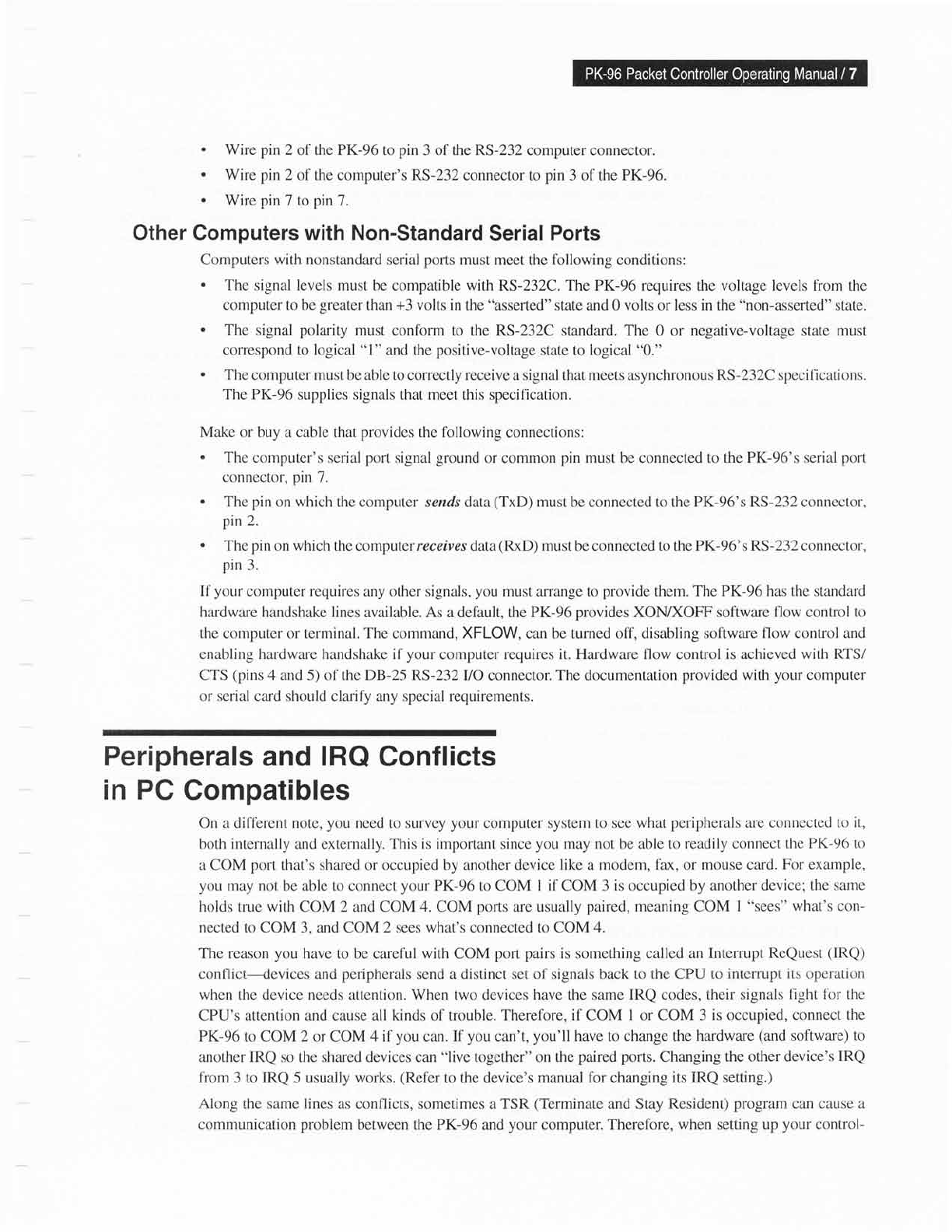
.
Wire
pin
2 of the PK-96 to
pin
3
of
the RS-232
computer connector.
.
Wire
pin
2 of the computer's RS-232
connector to
pin
3 of the
PK-96.
.
Wire
pin
7 to
pin
7.
Other
Computers
with Non-Standard
Serial
Ports
Computers
with
nonstandard serial
ports
must
meet the
following
conditions:
.
The
signal levels must be compatible with
RS-232C.
The PK-96
requires the voltage
levels from
the
computer to be
greater
than
+3
volts in the
"asserted"
state and 0 volts or less in the
"non-asserted"
state.
.
The signal
polarity
must conform to the RS-232C
standard.
The
0 or
negative-voltage
state
must
correspond
to
logical
"1"
and the
positive-voltage
state to logical
"0."
.
The
computer must be able to
correctly
receive
a signal that
meets
asynchronous
RS-232C specifications.
The PK-96 supplies signals
that meet this specification.
Make or buy a cable that
provides
the following
connections:
.
The
computer's serial
port
signal
ground
or
common
pin
must be connected to the PK-96's serial
port
connector,
pin
7.
.
The
pin
on which
the computer sends dala
(TxD)
must
be connected to the
PK-96's RS-232
connector,
pin
2.
.
The
pin
on which the computer receives data
(RxD)
must be
connected
to the PK-96's RS-232 connector,
pin
3.
If
your
compLrter requires
any
other signals,
you
must
arrange to
provide
them.
The PK-96 has the standard
hardware handshake
lines available. As a default, the PK-96
provides
XOND(OFF software
flow control to
the computer or terminal. The
oommand,
XFLOW,
can be turned
off, disabling software flow control
and
enabling hardware handshake il'your
computer requires it.
Hardware flow
control
is achieved with RTS/
CTS
(pins
4
and 5) of thc DB-25 RS-232
UO connector.
The documentation
provided with
your
computer
or
serial card should clarity any special requirements.
Peripherals
and
IRQ
Conflicts
in PC
Compatibles
On a different note,
yoll
need to survey
your
computer system to see
what
peripherals
are connected
to it,
both internally and externally. This is important since
you
may not
be
able
to readily connect the
PK-96 to
a COM
port
that's shared or occupied by another device like a modem,
fax,
or
mouse card.
For
example,
you may not
be able
to
connect
your PK-96
to COM
I if
COM
3 is occupied by another
device; the same
holds
true with COM 2 and COM
4.
COM
ports
are usually
paired,
meaning COM
I
"sees"
what's
con-
nected to COM 3, and
COM
2 sees what's connected to COM 4.
The reason
you
have to
be
careful with COM
port pairs
is something called
an Interupt
ReQLrest
(IRQ)
conflict-devices and
peripherals
send a distinct set of signals back to the CPU to
interrupt its oper"ation
when
the device needs attention. When two devices have the same IRQ codes,
their signals light
fbr the
CPU's attention and cause all kinds of trouble. Therefore,
if
COM
I
or COM 3
is occupied, connect
the
PK-96 to COM 2 or COM 4 if
you
can. If
you
can't,
you'll
have to change the
hardware
(and
software)
to
another IRQ so the shared devices can
"live
togethcr" on the
paired ports.
Changing the other
device's
IRQ
l'rom 3 to IRQ 5 usually works.
(Refer
to the device's
manual for changing its
IRQ setting.)
Along the same lines
as conflicts, sometimes a TSR
(Terminate
and Stay Resident)
program
can cause a
communication
problem
between the PK-96 and
your
computer. Therefore,
when setting up
your
control-










