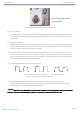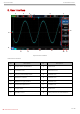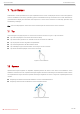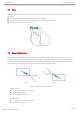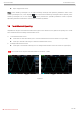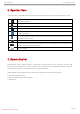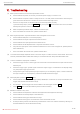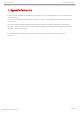Daim Ntawv Qhia Tus Neeg Siv
Table Of Contents
- MSO/UPO2000 Series
- Copyright Information
- 1. Safety Requirements
- 2. Introduction of MSO/UPO2000 Series Digital Phosphor Oscilloscope
- 3. Getting Started Guide
- 3.1 General Inspection
- 3.2 Before Use
- (1) Connect to the Power Supply
- (2) Boot Check
- (3) Connect Probe
- (4) Function Check
- (5) Probe Compensation
- When the probe is connected to any input channel for the first time, this step might be adjusted in order to match the probe and the input channel. Probes that are not compensated may lead to measurement errors or mistake. Please follow the following ...
- 4. Front Panel
- 5. Rear Panel
- 6. User Interface
- 7. Touch Screen
- 8. Operation Menu
- 9. Remote Control
- 10. Troubleshooting
- 11. Appendix Contact Us
Quick Start Guide MSO/UPO2000 Series
14 / 18
Instruments.uni-trend.com
7.3 Drag
Use one finger to press and drag the selected item to the aimed position as shown in Figure 9. Drag gesture
can use for:
Drag waveform to change waveform displacement or offset.
Drag window control to change window position (such as numeric keyboard).
Drag cursor to change cursor position.
Figure 9 Drag Gesture
7.4 Drawing Rectangle
Open function guide and tap drawing rectangle icon to switch drawing rectangle mode. Drag finger on the
screen to drawing rectangle as shown in Figure 10(a), 10(b). Move finger away from the screen, menu displayed
on the screen, tap to select “Area A enable”, “Area B enable”, “Intersection”, “Non-intersecting”, “Source”. Drag
finger on the screen form bottom right up to top left to drawing the trigger area.
(a) (b)
Figure 10 Drawing Rectangle Gesture
Select “Area A”:
Drawing the area of trigger area A;
Open trigger area A;
Open “trigger area” menu.
Select “Area B”:
Drawing the area of trigger area B;
Open trigger area B;