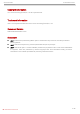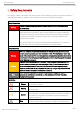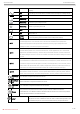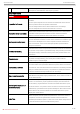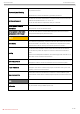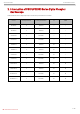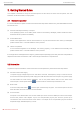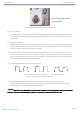Quick Start Guide MSO/UPO2000 Series Digital Phosphor Oscilloscope
Quick Start Guide MSO/UPO2000 Series Copyright Information Uni-Trend Technology (China) Co., Ltd. All rights reserved. Trademark Information UNI-T is the registered trademark of Uni-Trend Technology (China) Co., Ltd. Document Version MSO/UPO200020220624-V1.00 Statement UNI-T products are protected by patent rights in China and foreign countries, including issued and pending patents. UNI-T reserves the rights to any product specification and pricing changes. UNI-T reserves all rights.
Quick Start Guide MSO/UPO2000 Series 1. Safety Requirements This section contains information and warnings that must be followed to keep the instrument operating under safety conditions. In addition, user should also follow the common safety procedures. Safety Precautions Warning Please follow the following guidelines to avoid possible electric shock and risk to personal safety. Users must follow the following conventional safety precautions in operation, service and maintenance of this device.
Quick Start Guide MSO/UPO2000 Series present, all conditions must be met before this device will function properly. AC Alternating current of device. Please check the region’s voltage range. DC Direct current device. Please check the region’s voltage range.
Quick Start Guide MSO/UPO2000 Series product is 40 years, during which it can be used safely. Upon expiration of this period, it should enter the recycling system. Safety Requirements Warning Preparation before use Please connect this device to AC power supply with the power cable provided; The AC input voltage of the line reaches the rated value of this device. See the product manual for specific rated value.
Quick Start Guide Disassembly and cleaning MSO/UPO2000 Series There are no components available to operators inside. Do not remove the protective cover. Maintenance must be carried out by qualified personnel. Service environment This device should be used indoors in a clean and dry environment with ambient temperature from 0 ℃ to 40 ℃. Do not use this device in explosive, dusty or humid air.
Quick Start Guide MSO/UPO2000 Series 2.
Quick Start Guide MSO/UPO2000 Series 3. Getting Started Guide This chapter introduces on using the oscilloscope for the first time, the front and rear panels, the user interface, as well as the built-in help system. 3.1 General Inspection It is recommended to inspect the instrument follow the steps below before using the MSO/UPO2000 series for the first time.
Quick Start Guide MSO/UPO2000 Series Compensating signal terminal Ground terminal Figure 1 Compensating signal and Ground terminal (4) Function Check Press the AUTO key, a 3 Vpp 1 kHz square wave should appear. Repeat step 3 for all channels. If the output is not a square wave with the above descriptions, please perform the probe compensation step in the next section.
Quick Start Guide MSO/UPO2000 Series 4. Front Panel 1 2 3 4 6 5 7 8 9 21 10 ○ 19 18 20 17 16 15 14 13 12 11 Figure 3 Front Panel Table 1 Front Panel No. Description No.
Quick Start Guide MSO/UPO2000 Series 5. Rear Panel 8 1 2 3 4 6 5 7 Figure 4 Rear Panel Table 2 Rear Panel No. Description No. Description 1 EXT Trig port 5 LAN 2 AUX Out and arbitrary waveform signal output 6 AC Power Input Socket 3 VIDEO Out 7 Power Switch 4 USB Device port 8 Safety Lock 11 / 18 Instruments.uni-trend.
Quick Start Guide MSO/UPO2000 Series 6. User Interface 1 2 3 4 6 5 7 8 16 15 13 14 12 11 10 9 Figure 5 User Interface Table 3 User Interface No. Description No.
Quick Start Guide MSO/UPO2000 Series 7. Touch Screen MSO2000CS+ series provides 8 inch super capacitive touch screen, multiple point touch control and gesture control. MSO200CS+ has easily operating system with flexible and high sensitive touch screen features for great waveform display and excellent user experience. Touch control function includes tap, squeeze, drag and drawing rectangle. Hint: The menu displayed on the screen of the oscilloscope can use the touch control function. 7.
Quick Start Guide MSO/UPO2000 Series 7.3 Drag Use one finger to press and drag the selected item to the aimed position as shown in Figure 9. Drag gesture can use for: Drag waveform to change waveform displacement or offset. Drag window control to change window position (such as numeric keyboard). Drag cursor to change cursor position. Figure 9 Drag Gesture 7.4 Drawing Rectangle Open function guide and tap drawing rectangle icon to switch drawing rectangle mode.
Quick Start Guide MSO/UPO2000 Series Open “trigger area” menu. Hints: Press “drawing rectangle” icon to switch drawing rectangle and operating waveform mode. Press “drawing rectangle” icon, if icon displays , which presents the drawing rectangle mode is opened; press “drawing rectangle” icon, if icon displays , which presents the operating waveform mode is opened. Operating waveform mode of the oscilloscope is enabled by default. 7.
Quick Start Guide MSO/UPO2000 Series 8. Operation Menu Press any soft key to activate the corresponding menu; the following icon may be displayed on the menu. This symbol represents that multipurpose knob on the front panel can be used to select and adjust parameter. This symbol represents that there are several options. This symbol represents that there has next menu. This symbol represents that the menu has two options.
Quick Start Guide MSO/UPO2000 Series 10. Troubleshooting (1) When press the button, the oscilloscope is blank screen. a. Check whether the power is correctly connected, power supply is normal or not. b. Check whether the power switch is really turned on. The soft power switch button should light in green when the instrument is normal boot. And it should have relay sound. c. If there is a relay sound, it indicates that the oscilloscope starts normally.
Quick Start Guide MSO/UPO2000 Series 11. Appendix Contact Us If the use of this product has caused any inconvenience, if you in mainland China, you can contact UNI-T company directly. Service support: 8am to 5.30pm (UTC+8), Monday to Friday or via email. Our email address is infosh@unitrend.com.cn For product support outside mainland China, please contact your local UNI-T distributor or sales center.