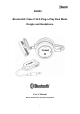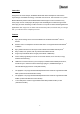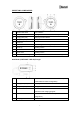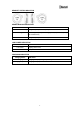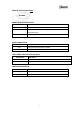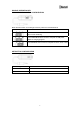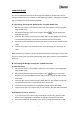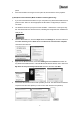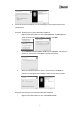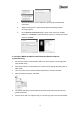User's Manual
8
pause.
3. Press the Call button once again to end up the call, and resume the music playback.
(c) HCI (Host Control Interface) Mode for Data Transferring/Receiving:
1. If you want to transfer/receive files from your computer to any Bluetooth® enable devices,
press the “SET” button on the Dongle (Refer to SET Button Configuration) to switch to
HCI mode.
2. The Windows will show a prompt “Find new hardware – USB Device” in the system tray
bar. The Bluetooth® Icon will become blue, indicating the Dongle has been installed and
ready to use.
3. Click the Bluetooth® Icon, select the Open Bluetooth® Settings tab, and then make sure
both Turn discovery on and Allow Bluetooth® devices to connect to this computer
check boxes are selected.
4. Right click the Bluetooth® Icon, then select Adding a Bluetooth® Device to search for
any Bluetooth® enable devices. In the Add Bluetooth® Device Wizard, click to select the
My device is set up and ready to be found check box, and then click Next.
5. Choose the selected device and create a passkey as an ID. The selected device will then
request to enter the same passkey in order to have both devices to be paired up.