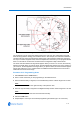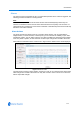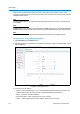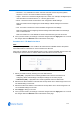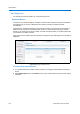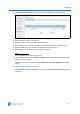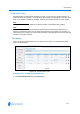User guide
Camera Menu
5-10 Configuration and User Guide
Areas
The following provides information on configuring Areas.
Areas List
Areas allow sections within the field of view to be labeled. These labels may then be turned on
within the Overlay Settings option. Areas may not overlap. The zoom level affects the size areas
may appear. You may program from two to 16 areas.
When Areas is selected from the Camera menu. Figure 5-4 the Areas screen will be displayed.
Figure 5-4 Areas screen
If the dome is installed in a location where you can see numerous departments or other identifiable
objects, programming area boundaries might be useful. Areas are programmed start and end
points of a camera's field of view. Each area is a part of a circular viewing area that extends around
the dome.
For example, Figure 5-5 represents the floor plan of a break room. The room includes a main
entrance, tables with chairs, vending machines, lockers, and an emergency exit. Areas have been
programmed around the fixtures in the room. As shown in this example, areas can be different
sizes.