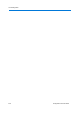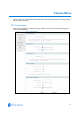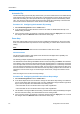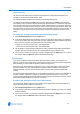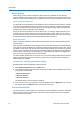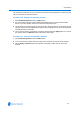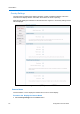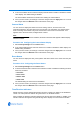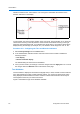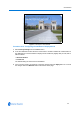User guide
Camera Menu
5-7
2 In the Camera Name section select the Display Camera Name to enable or disable the camera
name display. The default setting is disabled.
The Camera Name is defined in Procedure 6-51 Setting the Camera Name.
3 Once you have chosen your settings, to save the changes select the Apply button or to cancel
the changes select the Refresh button at the bottom of the page.
Camera Status
You can choose to display the status of the zoom setting, auto iris, and auto focus. This
information appears in the upper left corner of the monitor. The information only appears when
there is a change in the status of any item and remains on the screen for five seconds. If “D”
appears next to the zoom factor, the digital zoom is active.
Note
If Display Camera Name has been disabled, the status information still appears if Status Display
has been enabled.
Procedure 5-9 Configuring the Camera Status display
1 Select Overlay Settings from the Camera menu.
2 In the Camera Status section select the check box to enable or disable the status display. The
default setting is disabled.
3 Once you have chosen your settings, to save the changes select the Apply button or to cancel
the changes select the Refresh button at the bottom of the page.
Dome Names
You can choose to display the area, preset, pattern and alarm names on the dome when they are
active.
Procedure 5-10 Configuring the Dome Names
1 Select Overlay Settings from the Camera menu.
2 In the Dome Names section select the check boxes to enable or disable the following functions
when they are active:
• Area name
• Preset name
•Pattern name
• Alarm name
The default setting for these functions is disabled.
3 Once you have chosen your settings, to save the changes select the Apply button or to cancel
the changes select the Refresh button at the bottom of the page.
Time/Direction Indicators
Display the time, and the approximate direction the dome is pointing in relation to its established
“North”. The north position is defined using Procedure 4-47 Set North Position.
When enabled, the Direction Indicators appear along the top edge of the display. In addition, a tilt
elevation indicator also appears along the left edge of the display. The value of the tilt elevation