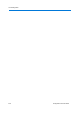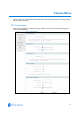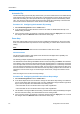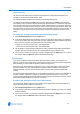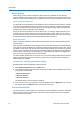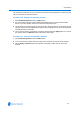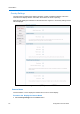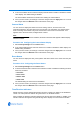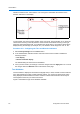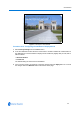User guide
Camera Menu
5-2 Configuration and User Guide
Automatic Flip
Use the automatic (proportional) “flip” feature when you need to track someone who walks directly
under the dome and continues on the other side. You start the flip by moving the tilt control to its
lower limit and holding for a brief period. When the flip engages, the dome automatically rotates
180°. You may then continue to track the person as long as the tilt control stays in its lower limit.
Once the tilt control is released, the dome resumes normal operation.
Procedure 5-1 Configuring the Automatic Flip setting
1 Select PTZ Configuration from the Camera menu.
2 In the Automatic Flip section select the check box to enable or disable Automatic Flip. The
default setting is enabled.
3 Once you have chosen your settings, to save the changes select the Apply button or to cancel
the changes select the Refresh button at the bottom of the page.
Zoom Stop
Zoom stop settings define how the zoom function is partitioned. Depending on the current zoom
level, the camera will either stop at the first zoom stop setting or continue to the maximum zoom
setting.
Note
The Zoom Stop will not be used if EIS is turned enabled to either 5Hz or 10Hz.
22X Camera Dome
The IP Dome 22X includes a 22X optical zoom camera with 12X digital zoom capability. The
maximum possible zoom is 264X.
The following example explains how 22X camera zoom stop settings work.
The default 22X camera settings are 33X for the first zoom stop setting and 88X for the maximum
zoom setting. If the current zoom level is less than 33X, pressing Zoom In continuously causes the
zoom to stop at 33X. If the zoom level is 33X or greater, pressing Zoom In continuously causes the
zoom to stop at the maximum zoom setting of 88X. The second zoom stop remains in effect until
the zoom function is reduced to less than the first zoom stop setting (33X) and the zoom button is
released for one second or longer. To achieve higher zoom levels, change the maximum zoom
setting.
2X is the margin of error for the zoom stop settings.
Procedure 5-2 Configuring the 22X Camera Zoom Stop settings
1 Select PTZ Configuration from the Camera Menu.
2 In the Zoom Stops section use the slider to change the First Zoom Stop setting. The slider bar
can be moved left or right using the mouse or for fine adjustments using the left and right arrow
keys on the PC keyboard. The default first zoom setting is 33X.
• Move the slider to 22 to set the first zoom stop to 22X magnification.
• Move the slider to 33 to set the first zoom stop to 33X magnification.
3 Use the slider to change the Max Zoom setting. The Max Zoom setting should always be higher
than the First Zoom setting. The default maximum zoom setting is 88X.
4 Once you have chosen your settings, to save the changes select the Apply button or to cancel
the changes select the Refresh button at the bottom of the page.