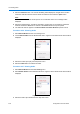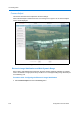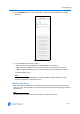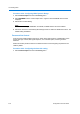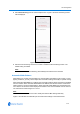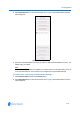User guide
Live Viewing Menu
4-26 Configuration and User Guide
3 Select the Browse button. The Choose file dialog will be displayed, navigate to the location
where the audio file has been saved. Select the audio file then select the Open button.
Note
The audio filename cannot contain spaces. An ‘Invalid item name’ error message will be
displayed.
4 Select the Upload button. You will be prompted to confirm that you would like to upload the
audio file. Select the OK button to confirm or the Cancel button to stop the upload.
5 The audio file will now appear on the Select Audio and Delete Audio drop-down menus.
Procedure 4-36 Selecting Audio
1 Select Stored Audio from the Live Viewing menu.
2 Choose Select Audio from the Stored Audio menu. Figure 4-8 the Select Audio section will be
displayed.
Figure 4-29 Select Audio
3 Select the Audio clip to play from drop-down menu.
4 Select the Start button to activate the audio.
Procedure 4-37 Deleting Audio
1 Select Stored Audio from the Live Viewing menu.
2 Select Delete Audio from the Stored Audio menu. Figure 4-30 the Delete Audio section will be
displayed.
Figure 4-30 Delete Audio
3 Select the audio clip to delete from the drop-down menu.