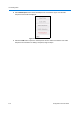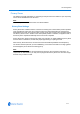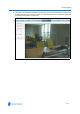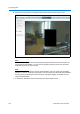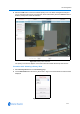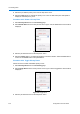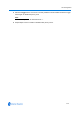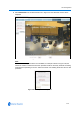User guide
Live Viewing Menu
4-18 Configuration and User Guide
Procedure 4-31 Defining Privacy Zones
1 Select Privacy Zones from the Live Viewing page.
2 Select Add Zone from the Privacy Zones menu. Figure 4-20 the Adding a Privacy Zone screen
will be displayed.
Figure 4-20 Adding a Privacy Zone screen
3 Click on the dome icon, and use the camera controls to position the camera so that the area to
be obscured is in the centre of the live viewing pane. See
Procedure 3-7 Controlling the
camera via the Live Web Video pane for further details.
4 Enter the Privacy Zone name in the text box, and select the Draw button. The image will freeze
and a still image will be displayed.
The Add Zone section will update with an Add and Cancel button.