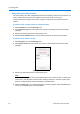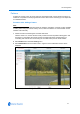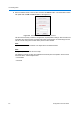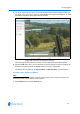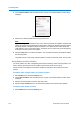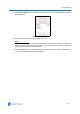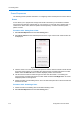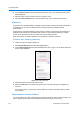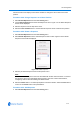User guide
Live Viewing Menu
4-14 Configuration and User Guide
2 Choose Select Scan from the Scans/Sequences menu. Figure 4-16 the Select Scan screen
will be displayed.
3 Select the type of scan to perform from the drop-down menu.
4 Select the Use as Home button to set the selected scan as the camera home position.
Sequences
A Sequence is a sequential display of multiple camera Presets. Sequences provide a methodical
and effective way to monitor multiple areas of interest by switching to different Presets
automatically.
Sequences are created by identifying Preset views to include in the Sequence and specifying a
dwell time that controls how long each Preset remains on-screen before switching to another
Preset. Up to 16 Sequences can be created, each with 16 steps (Presets).
Refer to Procedure 5-18 Add a Sequence for information on adding a sequence.
Procedure 4-27 Selecting a Sequence
1 Follow Procedure 5-18 Add a Sequence.
1 Select Scans/Sequences from the Live Viewing menu.
2 Choose Select Sequence from the Scans/Sequences menu. Figure 4-17 the Select Sequence
section will be displayed.
Figure 4-17 Select Sequence
3 Select the sequence from the drop-down menu.
4 Select the Start button to activate the sequence.The Live Web Video pane will display the
sequence.
The sequence will run continuously until interrupted by a camera command, pattern, preset,
scan or alarm.
Using Sequence as Home Position
The home position runs after a designated period of dome inactivity. Select a home position if you
want to keep a specific area under surveillance whenever the dome is not moving.