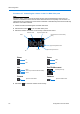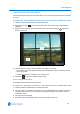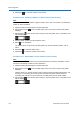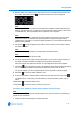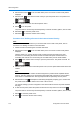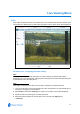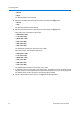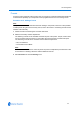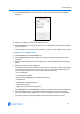User guide
Live Viewing Menu
4-4 Configuration and User Guide
4 Select Add Preset from the Presets menu. Figure 4-7 the add Preset screen will be displayed.
Figure 4-7 Add Preset screen
5 Enter the Preset Name in the text box.
6 Select a Preset Slot Number from the drop-down menu.
A free preset slot number will have the slot number displayed, for example, ‘12)’. If the slot
number has been pre-defined, the slot number and preset name will be displayed, for example,
‘10) Main Entrance’.
If you select a preset slot number that has been pre-defined will be prompted to overwrite the
existing preset. Select OK to continue or Cancel to select an alternative preset slot number.
7 Select the Add button. The camera settings you have configured on the camera will be used
for the preset.
The preset will now appear on the Select Preset and Delete Preset drop-down menus.
Procedure 4-16 Selecting a Preset
Note
It is also possible to select a preset using the camera overlay control, refer to Procedure 3-12
Selecting a Preset via the Camera Control Overlay.
1 Follow Procedure 3-5 Starting the Live Web Video feed.
2 Select Presets from the Live Viewing menu.