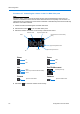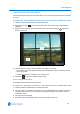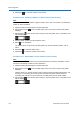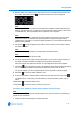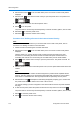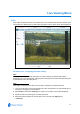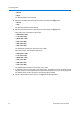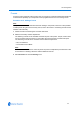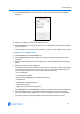User guide
Live Viewing Menu
4-2 Configuration and User Guide
• Normal
• Super
The default Quality is set to Normal.
5 Select the Sensitivity from the drop-down menu and select the Apply button.
• Normal
•High
The default Sensitivity is set to Normal.
6 Select the Resolution from the drop-down menu and select the Apply button.
When using PAL, the resolution options are:
• QVGA (320 x 240)
• 1 CIF (352 x 288)
• HVGA (640 x 240)
• 2CIF (704 x 288)
• VGA (640 x 480)
• 4CIF (704 x 576)
The default PAL resolution is set to 2CIF (704 x 288).
When using NTSC, the resolution options are:
• QVGA (320 x 240)
• 1 CIF (352 x 240)
• HVGA (640 x 240)
• 2CIF (704 x 240)
• VGA (640 x 480)
• 4CIF (704 x 480)
The default NTSC resolution is set to 2CIF (704 x 240).
7 To adjust the volume use the slider, or the mute button. The slider bar can be moved left or right
using the mouse or for fine adjustments using the left and right arrow keys on the PC keyboard.
The default volume is set to 50 and the mute button will be enabled.
8 Select a different tab to exit the screen, or Logoff to exit the application.