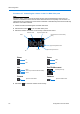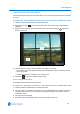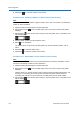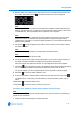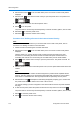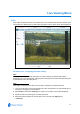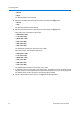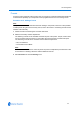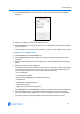User guide
Web Configuration
3-12 Configuration and User Guide
2 Select Dome Control in the Live Web Video pane. The camera control overlay will be
displayed.
3 Select Preset in the camera control overlay to open the preset menu. The preset menu
will be displayed:
4 Select a preset slot number from the drop-down menu.
5 Select to run the preset.
The preset will run continuously until interrupted by a camera command, pattern, scan or alarm.
6 Select Exit to close the preset menu.
7 Select Exit to close the camera control overlay.
Procedure 3-13 Defining a Preset via the Camera Control Overlay
Note
For best results we recommend that you use the Preset menu to add a new preset, refer to
Procedure 4-15 Adding a Preset for more information.
1 Follow Procedure 3-5 Starting the Live Web Video feed.
2 Select Dome Control in the Live Web Video pane. The camera control overlay will be
displayed.
Click the dome icon, use the camera overlay controls to locate the preset scene. See
Procedure 3-7 Controlling the camera via the Live Web Video pane and Procedure 3-8
Controlling Pan and Tilt via a mouse using the Live Web Video pane for further details.
3 Select in the camera control overlay to open the preset menu. The preset menu will be
displayed:
4 Select a preset slot number from the drop-down menu, the new preset will be saved to this slot
number.
Note
If the selected preset slot number has been assigned to a preset it will be replaced without
warning. This also applies to any preset that is associated with a Sequence, Home Position,
Alarm Action or Scheduled task. The original preset will be replaced by the new preset.
5 Select Define Preset the Replace Preset dialog will appear prompting you to confirm that
the preset should be saved. Select Yes to save or No to cancel.
The camera settings you have configured on the camera will be used for the preset. Refresh
the page.
6 To test the new preset, select the preset number from the drop-down menu and select .
The preset will run continuously until interrupted by a camera command, pattern, scan or alarm.
7 Select to close the preset menu.
8 Select to close the camera control overlay.