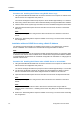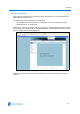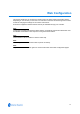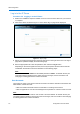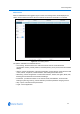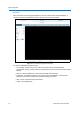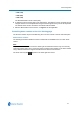User guide
Web Configuration
3-6 Configuration and User Guide
Checking Camera Feed using the Live Viewing function
The Live Viewing page provides a simple way to test the video inputs from the IP Dome. This Live
Viewing page is not intended to be the primary way of viewing the video on the IP Dome; this
should be performed using the Network Video Recording device.
The Live Web Video is accessible to any authorized user.
Procedure 3-5 Starting the Live Web Video feed
Note
To view the Live Web Video pane the latest versions of JavaScript, Active X and QuickTime must
be installed and enabled on the computer running the browser session.
1 Log in to the IP Dome using an appropriate user name and password, for more details refer to
Procedure 3-4 Logging in to the IP Dome. Figure 3-2 the Live Viewing page is displayed.
2 Select the Live Web Video Start and Stop button, located to start and stop the live video feed.
The live web Video pane will display the video feed.
Note
Displaying live video may affect other video streams.
Procedure 3-6 Checking camera feed using the Live Viewing function
Note
Changing the Quality, Sensitivity, Resolution or Volume settings only affects what is being
displayed on the Live Viewing page. Changing these settings does not affect the video being sent
by the IP Dome to the Network Video Recording device.
Note
When Apply is selected it may take a few seconds to update the Live Web Video feed.
1 Log in to the IP Dome using an appropriate user name and password, refer to Procedure 3-4
Logging in to the IP Dome. Figure 3-2 the Live Viewing page is displayed.
2 Follow Procedure 3-5 Starting the Live Web Video feed.
3 Select the Quality setting from the drop-down menu and select the Apply button.
• Extended
• Normal
• Super
The default Quality is set to Normal.
4 Select the Sensitivity from the drop-down menu and select the Apply button.
• Normal
•High
The default Sensitivity is set to Normal.
5 Select the Resolution from the drop-down menu and select the Apply button.
•1CIF (320)
•1CIF (352)
•2CIF (640)