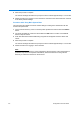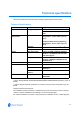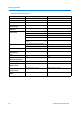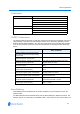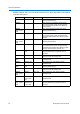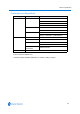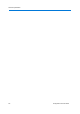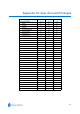User guide
8-4 Configuration and User Guide
6 Locate the physical reset connector stored on the base of the camera. Refer to Figure 8-36.
If there is no physical reset connector, replace the camera into the mount and contact Technical
Support.
7 Attach the physical reset connector to the environmental connector on the base of the camera.
Refer to
Figure 8-36.
8 Replace the camera into the mount. Tighten the screws.
9 Reapply power to the camera.
The camera will begin its initial boot up sequence which will take approximately 1 to 2 minutes.
Upon completion of the initial boot up sequence the camera will be horizontal (0°).
10 Wait an additional 20 seconds (approximately) after the initial boot up sequence for the camera
to recognize the reset state.
Upon recognition, the camera head will point straight down (-90°) and carry out two 180° pan
spins. The camera will then automatically reboot using the original factory default settings.
11 The camera will begin its initial boot up sequence which will take approximately 1 to 2 minutes.
Upon completion of the initial boot up sequence the camera will be horizontal (0°).
12 Remove power from the camera.
13 Remove the camera from the mount.
14 Remove the physical reset connector from the environmental connector on the base of the
camera.
15 Return the physical reset connector to its storage place on the base of the camera. Refer to
Figure 8-36.
16 If using the camera with an environmental card it will be necessary to reconnect the connector
leads to the base of the camera. Refer to
Figure 8-36.
17 Attach a new desiccant packet to the camera.
18 Replace the camera into the mount. Tighten the screws.
19 Reapply power to the camera.
The camera will begin its initial boot up sequence which will take approximately 1 to 2 minutes.
Upon completion of the initial boot up sequence the camera will be horizontal (0°).
20 Follow Procedure 3-4 Logging in to the IP Dome to confirm that the camera has been returned
to the factory default settings.