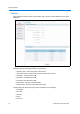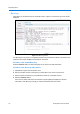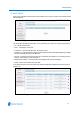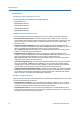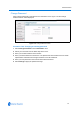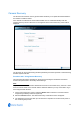User guide
Information Menu
7-9
Change Password
When Change Password is selected from the Information menu. Figure 7-34 the Change
Password screen will be displayed.
Figure 7-34 Change Password screen
Procedure 7-60 Changing an existing password
1 Select Change Password from the Information menu.
2 Select your username from the Name drop-down menu.
3 Enter your Current Password in the text box.
4 Enter your New Password in the text box. The password is case sensitive and can contain
alphanumeric characters with a length of between 4 and 20 characters.
5 Enter your new password in the Confirm New Password text box.
6 Select Change to apply the password change.