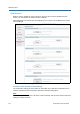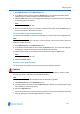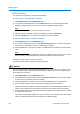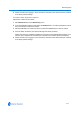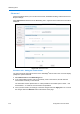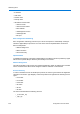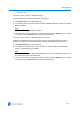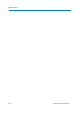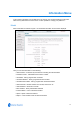User guide
Networking Menu
6-15
1 Select Maintenance from the Networking menu.
2 In the Backup Camera section select the Backup button. The File Download dialog will be
displayed and you will be prompted to save the backup file to disk.
3 Select the Save button, the Save As dialog will be displayed. If required enter a new File Name
for the backup file in the text box.
Note
The filename must end with’.bin’.
4 Browse to the location where you would like to save the backup file. Select the Save button to
save the backup file to the location specified.
Procedure 6-45 Restore Camera Settings
The IP Dome has the ability to restore its configuration from a previously saved configuration file.
Note
A backed up data file created on a IP Dome is camera specific and cannot be used to restore the
settings on another IP Dome.
1 Select Maintenance from the Networking menu.
2 In the Restore Camera Settings section select the Browse button. The Choose file dialog will
be displayed, navigate to the location where the backup file was saved.
3 Select the backup file you would like to load to the camera. Select the Open button.
Note
The filename must end with ‘.bin’.
4 Select the Restore button.
Procedure 6-46 Upgrade Server
The IP Dome can be upgraded using firmware provided by American Dynamics.
Caution
You should only use firmware that has been provided by American Dynamics. Using any other
firmware may cause a malfunction and damage the IP Dome.
Note
All existing camera settings are maintained when the firmware is upgraded.
1 Select Maintenance from the Networking menu.
2 In the Upgrade Server selection select the Browse button. Browse to a saved Firmware Image
File (provided by American Dynamics).
3 Select the Upgrade button.
Do not disconnect power to the unit during the upgrade. The IP Dome will restart automatically
after the upgrade has completed (approximately 15 minutes).