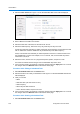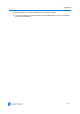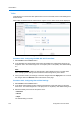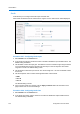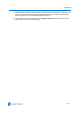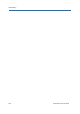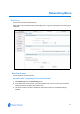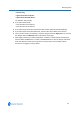User guide
Camera Menu
5-20 Configuration and User Guide
2 Select the New Task button. Figure 5-13 the Schedule/Edit Task screen will be displayed.
Figure 5-13 Schedule/Edit a Task
3 Enter a Name for the task in the text box.
4 Select the start time of the task, use the 24hr clock: hh:mm.
5 Select the task frequency, select from every day, week days or days of month.
If week days has been selected you will be required to choose the days on which days the task
will run. Select the check box beside the day to add that day to the task frequency.
If days of month has been selected you will be required to enter the a numerical value for the
day separated by a comma. For example, to run on the 4th, 10th, 21st and 25th days of the
month enter 4,10,21,25.
6 Select the action, choose none or a programmed preset, pattern, sequence or scan.
If an action is selected choose the type from the Parameter drop-down menu.
7 Once you have chosen your settings, to save the changes select the Apply button or to cancel
the changes select the Refresh button at the bottom of the page.
Procedure 5-22 Editing a Scheduled Task
1 Select Scheduled Tasks from the Camera menu.
2 Select the Edit icon of a task you would like to edit. Figure 5-13 the Schedule/Edit Task screen
will be displayed.
3 Here you can edit:
•Name
• Task Start Time (use 24hr clock: hh:mm)
• Task Frequency
• Which days the task should run
• Action: Preset, Pattern, Sequence or Scan.
4 Once you have chosen your settings, to save the changes select the Apply button or to cancel
the changes select the Refresh button at the bottom of the page.
Procedure 5-23 Deleting a Scheduled Task
1 Select Scheduled Tasks from the Camera menu.