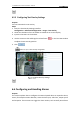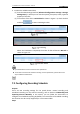Instruction manual
SmartWatch® IP PTZ Dome Cameras - Manual
65
3. Set the tampering area. Refer to Step 1 Set the Motion Detection Area in Section
6.6.1 Configuring Motion Detection.
4. Click to edit the arming schedule for tampering. The arming
schedule configuration is the same as the setting of the arming schedule for
motion detection. Refer to Step 2 Set the Arming Schedule for Motion Detection
in Section 6.6.1 Configuring Motion Detection.
5. Check the checkbox to select the linkage method taken for the tampering. Notify
surveillance center, send email and trigger alarm output are selectable. Please
refer to Step 3 Set the Alarm Actions for Motion Detection in Section 6.6.1
Configuring Motion Detection.
6. Click to save the settings.
6.6.3 Handling Exception
The exception type can be HDD full, HDD error, network disconnected, IP address
conflicted and illegal login to the speed domes.
Steps:
1. Enter the Exception Settings interface:
Configuration > Advanced Configuration> Events > Exception
2. Check the checkbox to set the actions taken for the Exception alarm. Refer to Step
3 Set the Alarm Actions Taken for Motion Detection in Section 6.6.1 Configuring
Motion Detection.
Exception Settings
3. Click to save the settings.