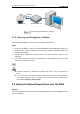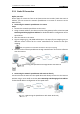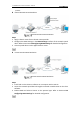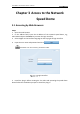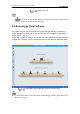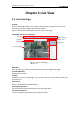Instruction manual
SmartWatch® IP PTZ Dome Cameras - Manual
13
2.2.2 Dynamic IP Connection
Before you start:
Please apply for a dynamic IP from an ISP. With the dynamic IP address, you can
connect the network speed dome to a modem or a router.
Connecting the network speed dome via a router
Steps:
1. Connect the network speed dome to the router.
2. In the speed dome configuration, assign a LAN IP address, the subnet mask and
the gateway. Refer to Section 2.1.2 Detecting and Changing the IP Address for
detailed LAN configuration.
3. In the router, set the PPPoE user name, password and confirm the password.
4. Set port mapping. E.g. 80, 8000 and 554 ports. The steps for port mapping vary on
different routers. Please call the router manufacturer for assistance with port
mapping.
Refer to Appendix 2 for detailed information about port mapping.
5. Apply a domain name from a domain name provider.
6. Configure the DDNS settings in the speed dome.
7. Connect to the speed dome via the applied domain name.
Connecting the network speed dome via a modem
Purpose:
This speed dome supports the PPPoE auto dial-up function. The speed dome gets a
public IP address by ADSL dial-up after the speed dome is connected to a modem. You
need to configure the PPPoE parameters of the network speed dome. Refer to Section
6.3.3 Configuring PPPoE Settings for detailed configuration.
Accessing the Speed Dome with Dynamic IP
The obtained IP address is dynamically assigned via PPPoE, so the IP address always
changes after rebooting the speed dome. To solve the inconvenience of the dynamic IP, you
need to get a domain name from the DDNS provider (E.g. DynDns.com). Please follow below
steps for normal domain name resolution and private domain name resolution to solve the