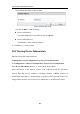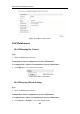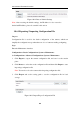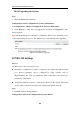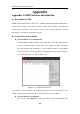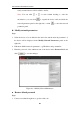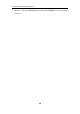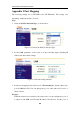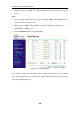User manual
User Manual of Network Camera
94
10.6.4 Upgrading the System
Steps:
1. Enter the Maintenance interface:
Configuration > Basic Configuration> System > Maintenance
Or Configuration > Advanced Configuration> System > Maintenance
2. Click Browse to select the local upgrade file and then click Upgrade to start
remote upgrade.
Note: The upgrading process will take 1 to 10 minutes. Please don't disconnect power
of the camera during the process. The camera reboots automatically after upgrading.
Figure 10-14 Remote Upgrade
10.7 RS-232 Settings
Purpose:
The RS-232 port can be used in two ways:
Parameters Configuration: Connect a computer to the camera through the serial
port. Device parameters can be configured by using software such as
HyperTerminal. The serial port parameters must be the same as the serial port
parameters of the camera.
Transparent Channel: Connect a serial device directly to the camera. The serial
device will be controlled remotely by the computer through the network.
Steps:
1. Enter RS-232 Port Setting interface:
Configuration> Advanced Configuration> System > RS232