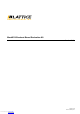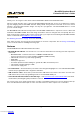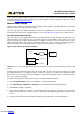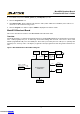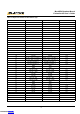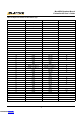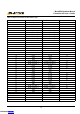Data Sheet
5
MachXO2 Breakout Board
Evaluation Kit User’s Guide
To load the FTDI chip USB hardware drivers via the stand-alone package on a Windows system:
1. Browse to www.latticesemi.com/breakoutboards and download the FTDI Chip USB Hardware Drivers package.
2. Extract the FTDI chip USB Hardware driver package to your PC hard drive.
3. Connect the USB cable from a USB port on your PC to the board’s USB mini-B socket (J7). After the connec-
tion is made, a green Power LED (D9) will light indicating the board is powered on.
4. If you are prompted, “Windows may connect to Windows Update” select No, not this time from available
options and click Next to proceed with the installation. Choose the Install from specific location (Advanced)
option and click Next.
5. Search for the best driver in these locations and click the Browse button to browse to the Windows driver folder
created in the Download Windows USB Hardware Drivers section. Select the CDM 2.04.06 WHQL Certified
folder and click OK.
6. Click Next. A screen will display as Windows copies the required driver files. Windows will display a message
indicating that the installation was successful.
7. Click Finish to install the USB driver.
8. The demonstration design will automatically load and drive the LED array in an alternating pattern.
See the Troubleshooting section of this guide if the board does not function as expected.
Download Demo Designs
The counter demo is preprogrammed into the Breakout Board, however over time it is likely your board will be mod-
ified. Lattice distributes source and programming files for demonstration designs compatible with the Breakout
Board. The demo design for the 1200ZE version of the board is available on the web. Use the same design files for
MachXO2-7000HE. Change the device in the Diamond Software tool and re-run the process flow to generate the
JEDEC for MachXO2-7000HE. The description below references the 7000HE version.
To download demo designs:
1. Browse to the Lattice Breakout Board Evaluation Kits web page (www.latticesemi.com/breakoutboards) of the
Lattice web site. Select MachXO2 Breakout Board Demo Source and save the file.
2. Extract the contents of MachXO21200ZEBreakoutBoardDemoDesignSource.zip to an accessible location
on your hard drive.
3. Open the Project in the Diamond Design Software and change the device to MachXO2-7000HE-4TG144C.
4. Run the Process Flow and regenerate the JEDEC file.
Continue to Programming a Demo Design with Lattice Diamond Design Software.
Programming a Demo Design with the Lattice Diamond Programmer
The demonstration design is pre-programmed into the MachXO2 Breakout Board by Lattice. If you have changed
the design but now want to restore the Breakout Board to factory settings, use the procedure described below.
To program the MachXO2 device:
1. Install, license and run Lattice Diamond software. See www.latticesemi.com/latticediamond for download and
licensing information.
2. Connect the USB cable to the host PC and the MachXO2 Breakout Board.
Downloaded from Arrow.com.Downloaded from Arrow.com.Downloaded from Arrow.com.Downloaded from Arrow.com.Downloaded from Arrow.com.