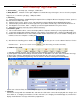User Guide
Rev 1.6
LED Desktop Sign Manual
1, Accessories::1*desktop sign, 1*Charger, 1*USB cable.
2, Body Buttons: 4 buttons on the right—Brightness Control; Message Select(press one to select the program,
long press 2~3 second to cyclic play) ; USB port; Switch.
3, Functions:
1) Support world languages: Simplified/original complex Chinese; English; Western Languages; Korean; apanese;
Russian; Persian; Arabic and so on.
2) Support text messages, pictures, time, and animations program, Maximal about 40,000 English letters.
3) Variousl display effects: Move left; move right; move up or down; show directly; snow; flash; AUTO and so on.
4) Two brightness level: 50%, 100%。6 display speeds and 3 types’ borderlines for you to choose.
5) 2600 MaH 3.7V Large Capacity polymer lithium-ion battery.
4, Installation guide
1). No need to install the driver, connect the display with the computer, and then you can program the display.
2) Connect the display with computer USB port(Long cable is not recommended) and then a VHD would occur.
3) Double-click the iBoard V1.9.exe in the VHD, and then install it. At this time, the screen would be shaking, this is
normal, because the computer is reading data.
4) After finish the installing, please double click , and then you can see the software interface. For the
first time to use, please use search screen , (For later using, no need to click this)
5, Software using guide
1) Add text message: Click the “Text” to add a new text message, and then you can input letters.
2) Insert picture or animation message: Click the “picture” or “Animation” icon. Click “Time” to add time message,
3) Revise time: Click the “Check time” to make the display time the same as the computer time.
4) Send: When you finished programming, click the “Send” to send the messages to the LED display.
5) You can select text Font, size, effect or adjust alignment, Effect or Border etc. your prefer to;
6. Charging:
Connect the charger with the 100-200V AC, and make the USB cable connect the display with the charger, and
then switch on, a charging icon would occur. After 5-6 hours, the charging icon would disappear, and then the
display would show the messages which have programmed..