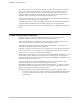Owner's Manual (Complete)
Chapter 26—Web Server
The Home Control Assistant
3
In addition to the obvious actions like On, Off, and Dim, when you click on a controller a virtual
keypad displays. Here is an example:
What is the purpose of a virtual keypad? After all a keypad just controls devices or sends signals
to HCA that start programs.
The purpose of the virtual buttons is to simulate a physical button push. Imagine that in your home
you have a keypad by the front door. You know that if you press the "A" button on the keypad a
whole sequence of things happen. Just what are those actions are easy to forget. All you need
remember is that when you want to do something – like get the house ready for a late night arrival
– you push
this button on that keypad.
When working remotely you can use the Virtual Keypads to initiate those actions. HCA both
initiates the actions that the keypads would have controlled and also simulates reception of what
the keypad sent. An example: You have a simple X10 keypad. If you pressed the 3
rd
key on the
actual keypad it would send a B3.
Using the Virtual Keypad you press the 3rd button. HCA sends a B3 - to cause whatever the
keypad controls to be controlled. And it also simulates receiving a B3. This allows programs that
trigger on that reception to happen.
Virtual Keypads support simple X10 keypads, X10 KeypadLincs, Insteon ControlLinc and
KeypadLincs, and UPB keypads. Virtual Keypads also implement switches that can be
programmed to initiate scenes on rocker action – UPB and Insteon types.
Accessing your design from a mobile browser
You can also access your HCA design on a pocket PC, PDA, or other mobile devices. Once the
Web Server is started, your design appears in a smaller format that the desktop browser would.
Across the top of the display is a dropdown that allows for selection of any folder or display in
your design.